How to Schedule a Report
Check out this article to learn how you can automate scheduled reports to be sent in GoCo!
GoCo Admins can schedule Custom Reports to be sent on a cadence that suits their needs, ensuring they receive timely insights without additional manual effort. This will allow Admins to
- Save Time: Set your reports to be delivered directly to your Work or Personal Inbox, eliminating the need for manual retrieval.
- Use Automation: Select the frequency of delivery, ensuring users get the right information when they need it.
- Maintain Efficiency: By automating report distribution, you can focus on strategic HR initiatives.
To automate a scheduled report, first navigate to the Reports app using the tabs on the left side of your screen.
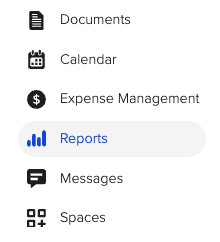 In the Reports app, locate the Custom Report that you want to schedule or create a new report.
In the Reports app, locate the Custom Report that you want to schedule or create a new report.

You'll be taken into your report & in the "Basic" settings tab. Here you should see a section labeled "Schedule".

A pop-out will appear asking for your preferences. You can choose from Daily, Monthly, Bi-Weekly, etc.
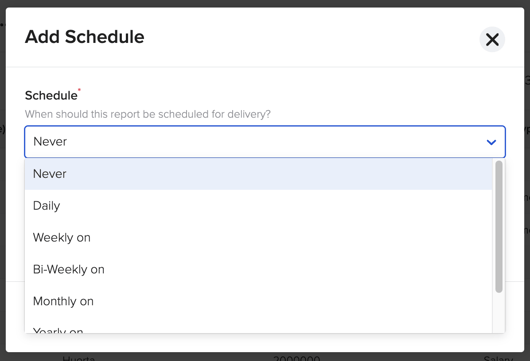
Once you've made your selections, simply hit the "Save".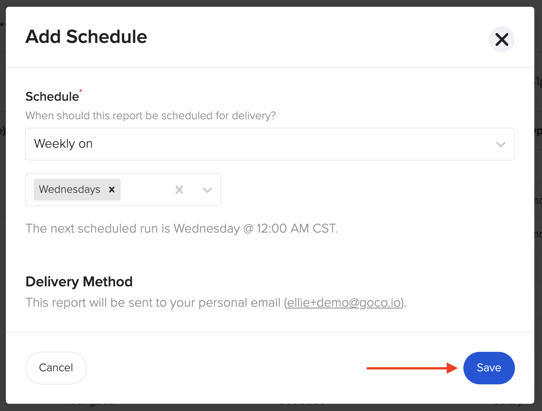
You're now subscribed to this report! If you want to adjust your report frequency, simply hit the "Change Schedule" button. 
To unsubscribe, just update your schedule to "Never".
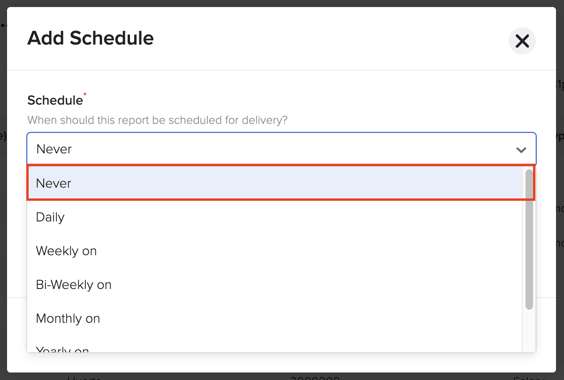
Once it is time for your report to be delivered you will receive an email like the one below.

GoCo will send this to your Work Email by default. If you do not have a work email, it will send to your Personal Email instead. If there is no personal email on file, than you will be notified that you need one on file to schedule.
If you have any additional questions, please reach out to your GoCo CSM or email us at support@goco.io.
Happy hiring! 💚