How to pull Document Status Reports 📈
Want to check the status of your Documents in GoCo? Keep reading to find out how to easily pull this information with GoCo Reports!
🛠️ Step-by-Step Guide:
- Sign into GoCo as a Full Access Administrator & navigate to your Reports App using the tabs on the left side of your screen.
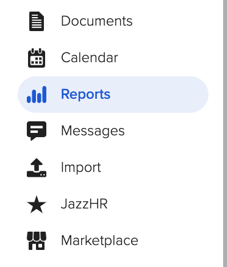
- In your Reports App, hit the blue button on the top right to "+Add Report".
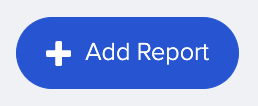
- From the pop-out window that appears, select "Start from Scratch" & select your report type as "Documents" and hit continue.
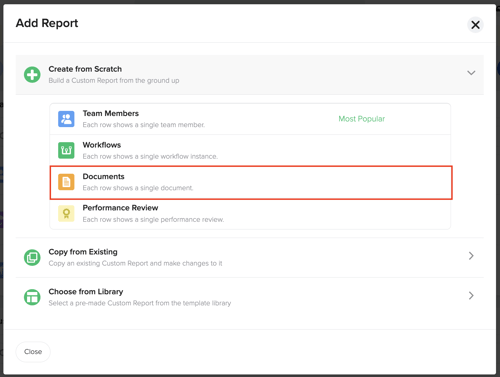
- You'll be redirected to a new screen to customize the report. First, you'll want to name & give the report a description.

- Now you will select which Fields you want to pull over regarding documents. By default, you will see the following -

To add more, hit the "+Add Fields" button. This will display a pop-out window that allows you to specify which Document Template's fields you want to pull & if you want to add more Document Fields.
- Now you will select your Filters including Document Template's status you want to pull (Incomplete, Complete, or All), what time frame you want to search, & what team members you want to pull this information for (Active, Pending, both, etc.).
- For example, if I wanted to pull all of my incomplete offer letters for all employees for all time - my settings might look like the photo below.

- For example, if I wanted to pull all of my incomplete offer letters for all employees for all time - my settings might look like the photo below.
- Once you have selected your report filters, hit "Generate Report".

- Once your report is complete, you can either exit this report or save it for future use
❗ Please note that if you exit without saving, you will not be able to return to this report as it is a "One-Time Report".
If you would like to schedule your report to be sent on a regular cadence to your email, check out this article.

For any additional questions, please reach out to your Client Success Team or email us at support@goco.io.
Happy Reporting! 📈💚