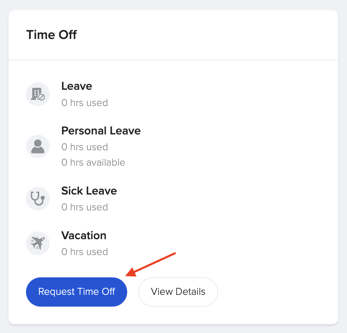How to Request Leave?
Are you an employee who is going to be on an extended leave of absence? Check out this help article on how employees can request this leave.
Employee Requesting Leave
If there is an active leave policy employees will be able to request leave directly in GoCo. From either their Homepage -
or from their Employee Profile.
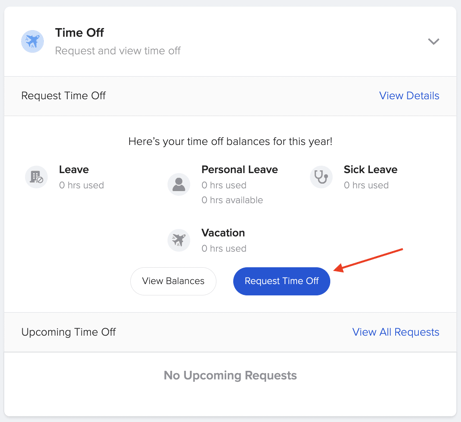
After hitting the "Request Time Off" button, you'll be prompted to fill out the details for your leave request. This may include uploading supporting documents, depending on your company's policy and how your HR admin has set up the leave type.
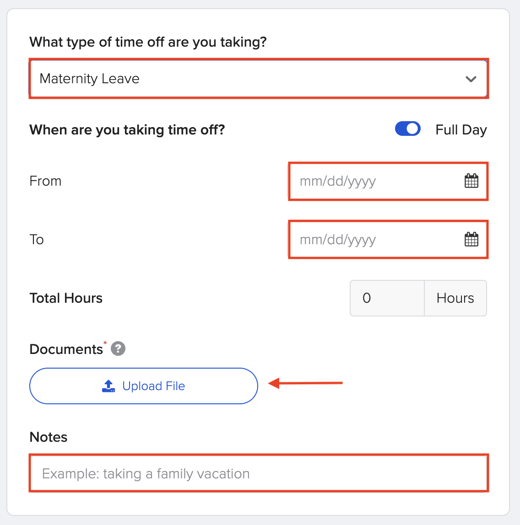
If you don't see a required field you expected, it's likely due to the initial configuration of the leave policy. Your HR admin can always adjust these settings in GoCo's time off management tools
After Leave Request Approval
Once approved, employees will be notified in their GoCo inbox and email.
The employee's Team Card will also be updated to reflect their leave status -
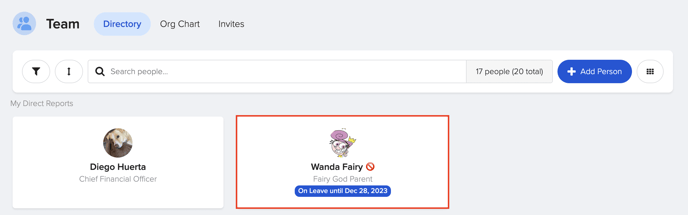
as well as their profile. Here, you will see a new card detailing their leave info.
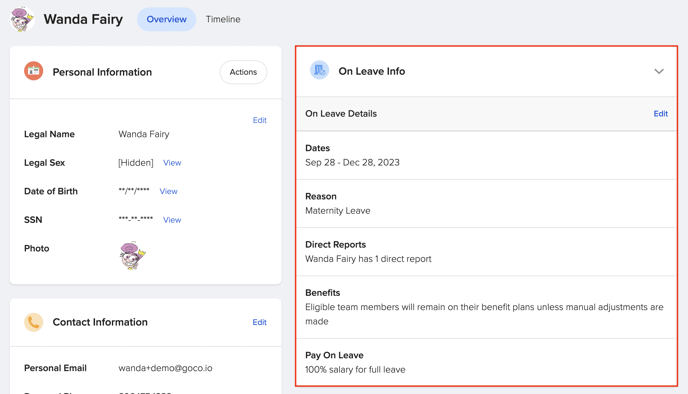
- Full Access Admins & Managers will see an On Leave Label, OOO emoji, on Leave Profile Banner, & an on Leave Profile Info Card
- Other Employees will only see an OOO emoji
On the team page, you will also be able to filter by status & select "On Leave" employees only.
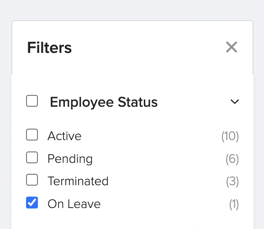
Crash Course
Video includes both experiences of employees requesting leave and admins approving time off.
If you have any questions or need any additional information, please reach out to your GoCo Client Success Team or email us at support@goco.io. 💚