How to approve Timesheets on GoCo Mobile?
Are you an admin who needs to approve Timesheets on your mobile app? Check out our step-by-step guide below.
🛠️ Step by Step Guide:
- Visit your GoCo app from your mobile device. At the bottom of your screen make sure you are on the Menu tab. From here click on the "Time" button:
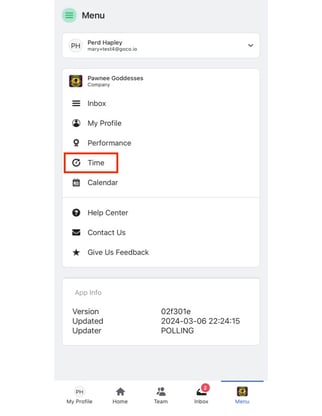
- This will take you to the time Overview tab. Click on the blue "Review Timesheets" button:
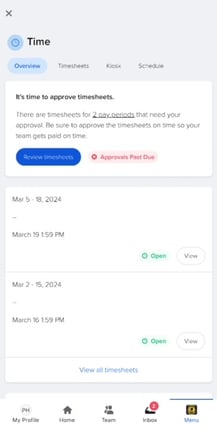
- Select the pay period you need to approve, and then click the blue "Review" button
- You will notice in this screenshot there are two pay periods shown Bi-Weekly and Semi-Monthly, you will only see the pay periods your company has set up.
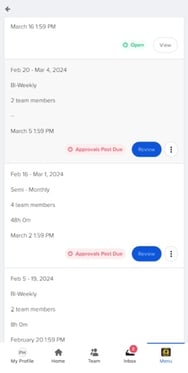
- You will notice in this screenshot there are two pay periods shown Bi-Weekly and Semi-Monthly, you will only see the pay periods your company has set up.
- After you have made any needed changes per employee, click on "Approve".
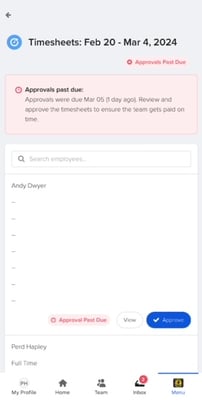 Make sure you see the green "Approved" label!
Make sure you see the green "Approved" label!
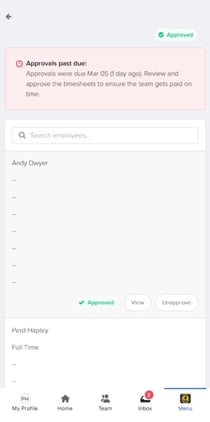
🚨GoCo will notify you when it is time for you to approve timesheets. It is important to get the timesheets approved as soon as possible to ensure it gets updated in time for payroll!
For the desktop version of this process take a look at How to Approve Time Sheets as an Admin
For additional questions please email us at support@goco.io 💚