How to View your Timesheets via Desktop and Mobile
Interested in reviewing and adjusting your current or past time sheets? Keep reading to discover how to do this on desktop and mobile.
Desktop Experience
- Upon logging into GoCo navigate to "My Profile" by selecting it from the left menu or clicking the button at the top of the employee home page.
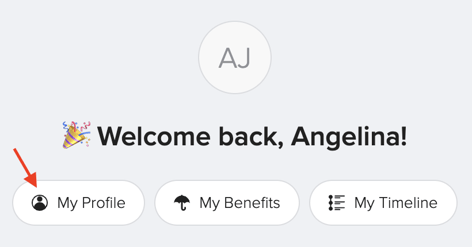
- In the Time Tracking card, click on View Timesheet.
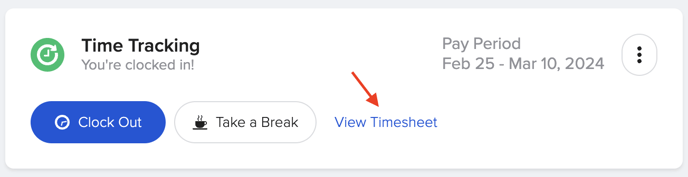
- On this page, you can click Add Hours and make updates, if needed.
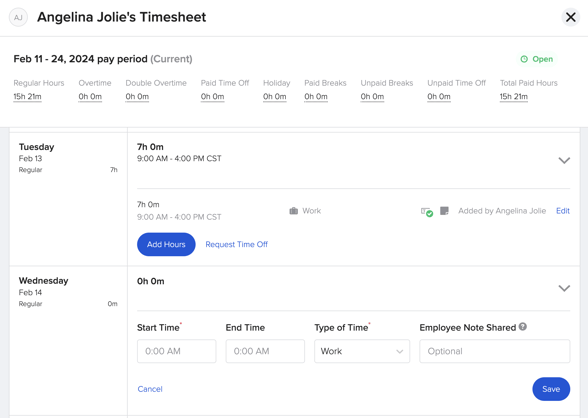
- To view past or future timesheets click on the drop-down menu at the top of the timesheet.
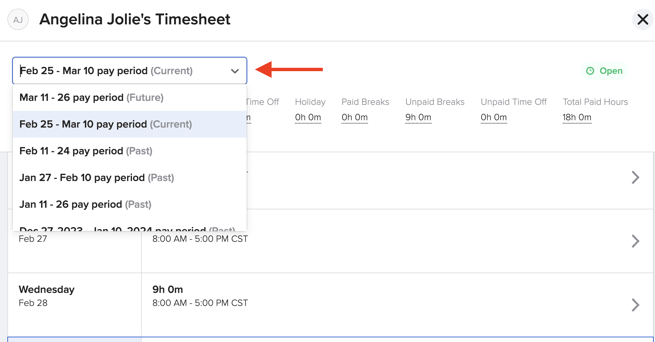
📌Note: not all time tracking policies allow you to make adjustments to your existing/past timesheets. If you need to adjust and you do not have access, please reach out to your company administrator.
Mobile Experience
-
Open the GoCo Mobile App & Login: Launch the GoCo app on your smartphone.
-
Tap on My Profile: From the main dashboard, tap on "My Profile."

- Locate the Time & Attendance card

- Find the "View Timesheet" link.
.png?width=688&height=489&name=Untitled%20design%20(8).png)
- From this page you can view different pay periods from the drop down menu.
.png?width=688&height=489&name=Untitled%20design%20(4).png)
🌟 Pro Tip! : click the "view less" link for easier navigation of the timesheet below.
6. To add hours or make changes expand the day of the week and click "Add Hours". .png?width=688&height=489&name=Untitled%20design%20(10).png)
7. Save your changes and youre all set!
For additional questions please reach out to your company administrator or email us at support@goco.io 💚