How do I verify an I-9 in GoCo?
After an employee completes section 1 of the I-9, GoCo makes section 2 easy for any manager or admin to complete!
If you have permissions to complete an I-9, you will be notified when an employee has completed their section and your review is required. The notification will be in your Inbox and also be sent to you via email:

If you follow the link, or if you log in and navigate to their profile --> documents, you can click Review next to the I-9 to begin. Before you begin this process you should have the documents from the employee in hand.
After clicking Review it will take you directly into the wizard and show required fields for you to enter:

By clicking "Are you compliant?" it will explain how you are not required to upload a copy of the document in most cases:
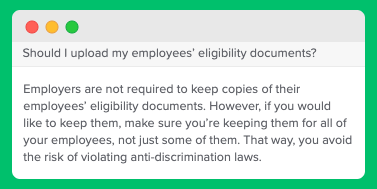
The Identity Documents listed will be based on what they indicated they would bring in person. If they give you other documents you can change the drop downs and it will update the fields required:
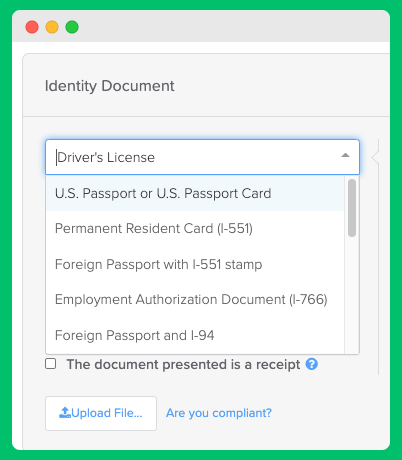
Once you complete the required fields you need to check off the box at the bottom to attest to a few statements, then click Continue.
On this second page you can edit the company name, address, employee start date or your title and signature, if needed:
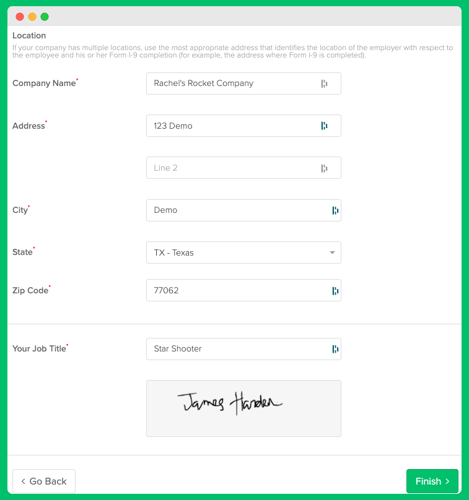
The last step is to click Finish at the bottom. You are all set! 🎉
If you have any further questions please email support@goco.io.