How do I Start a Performance Review for an Employee?
To begin a Performance Management Review, first, access the app from your Company Home Page or from your Navigation tabs on the left side of your screen.

Once you are in your module, you can start a review from either your "Reviews" tab or your "Templates" tab.

If you are starting from your "Reviews" tab, you can hit the "Start Review" button at the top right corner of your screen. You can also hit the ellipses button next to the template you want to start and hit "Start Review" there.

If you choose the start button at the top of your screen, you will need to select which review you want to start.

If you are starting from the "Templates" tab, you will see all of your performance review templates and simply select which one you would like to start by hitting the blue "Start" button next to it.

Once you have made your selection, choose if you are starting this review for yourself or for "Others". These options will vary based on the Permissions set by your Full Access Admin.
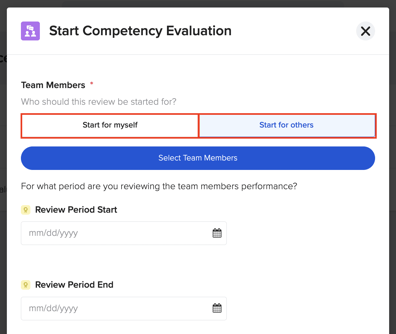
If you are starting this for others, hit the blue "Select Team Member" button to be taken to view your Team Members & make your selection. Once you have made your choices, finalize them by hitting the blue "Select X Team Members" button at the bottom right of your screen.

Once you have confirmed your team members, you will be asked to complete whatever Performance Review Fields have been tied to this Review "Start Form," such as a "Review Period Start" field or a "Review Period End" field. After completing this, hit the blue "Start Review" button in the bottom right corner of the pop-out.
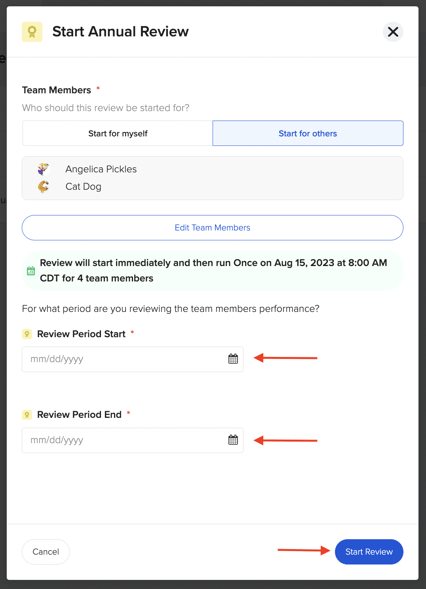
You will be redirected to a screen where you can see the progress of the reviews you just started. The Team Members you have started this review for will be notified that they have tasks to complete in their GoCo Inbox & through email. You can return to the "Overview" tab of your Performance Management module anytime you wish to monitor the progress.

It's important to note that once your review template is published and sent to an employee, any changes you make to the template will not be applied to reviews that are already in progress. To see these changes take effect, you will need to republish the template, delete the old instances, and then send your newly published review.
For any additional questions, please reach out to support@goco.io.
Happy Reviewing! 💚