How do I restart the Hiring Workflow for an employee?
Did you forget to add documents to your new employee’s hiring workflow? How about needing to add a new or revised Offer Letter? Read more to learn the steps in resetting your Hiring Workflow!
- Once logged into GoCo. Click on Teams from the left menu. Now navigate to the employee profile you wish to make changes to.
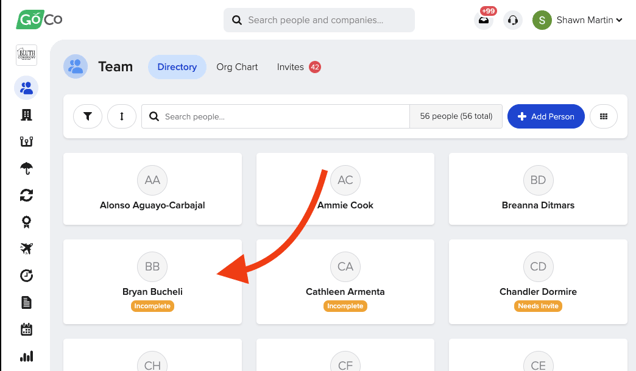
- Click the “Actions” button located next to the employee's name. Next "Reset to Incomplete".
- From here, you can select the option to “Set to Incomplete”.
⚠️ Note: During this step, please note that the employee will need to restart a new onboarding process, re-select benefits (if applicable), and will not have access to any company information, until their new Hiring Workflow is complete.
- Once you click “Set to Incomplete” you will be pushed over to the ‘Team Directory’ Page, where you will see the employee account status as “Incomplete”.
- From there, simply click on the incomplete employee's profile, and "Continue Hiring" as you normally would!
⚠️ Note: providing a start date will be required to complete your changes.
- You will be brought to the hiring steps after clicking on the “Continue Hiring” button. If you need to make any adjustments/edits to specific steps in the Hiring Workflow, select the “View Workflow” button at the top right of the page.
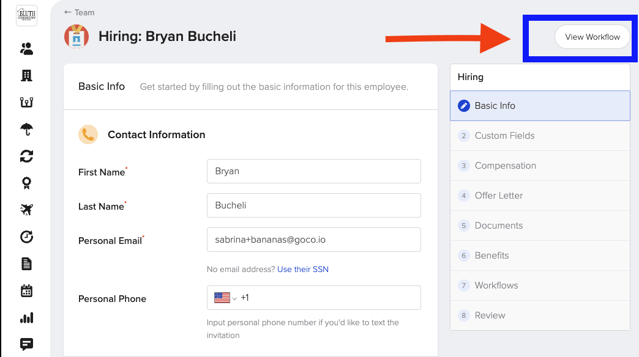
- From here you can click “Start” on any of the Hiring Steps and make your edits where it's needed!
- When you're done making all of your changes click "Start" on the Review section to finalize.
If you have any questions, reach out to us via email at support@goco.io