How do I integrate 360Learning with GoCo?
How does GoCo integrate with 360Learning? Keep reading to find out how!
GoCo is a flexible, all-in-one HR solution that makes it easy to automate and streamline all your HR, from hiring and onboarding to benefits, payroll, and more. Our mission at GoCo is to help businesses spend less time on manual, painful, and complex HR tasks, so they can focus on growing happier, more productive teams.
GoCo’s integration with 360Learning allows for seamless account provisioning once onboarding is complete. To achieve this, you will need to connect to 360Learning and install a package in GoCo.
- Login into GoCo as a Full Access Administrator & Navigate to your GoCo Marketplace.

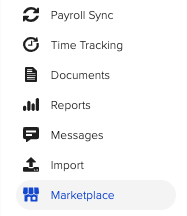
- Find 360Learning in GoCo Marketplaceunderneath the Learning & Training Category & hit the blue "+Add" button.

- You will be redirected to a new page, to either Build your Own recipe or use one of our premade recipes. Here click on the "use this package" button next to "Sync created, updated, and terminated employees from GoCo to 360Learning"

- Now you will resolve any highlighted items and have the option to test the recipe. The first step is connecting to 360Learning!
- Log into 360Learning
- Click on “Settings”
- Click on API
- Click on “Get your API credentials”
- After getting your API credentials, return to GoCo and click on the section labeled "360Learning" to open a new window to input this information.

- Input your Company ID & API key. Hit enter when you're done!

- Now return to the previous screen to start using your recipes!
- GoCo provides 2 recipes in this package. You will need to now locate the first recipe titled "Sync created, updated and terminated employees from GoCo to 360Learning with callable recipe"& then hit the blue "Start Recipe" button in the top right corner of your screen.

- Next, we need to start the second recipe titled "Check and Create user in 360Learning". Find it back on your recipe tab and click "Start Recipe".

🚨 Before using your recipe, ensure that you correct the following to avoid any errors.🚨
From the GoCo Marketplace, scroll down and find the menu item “Tools”, from the pop-out window click on “Properties”.
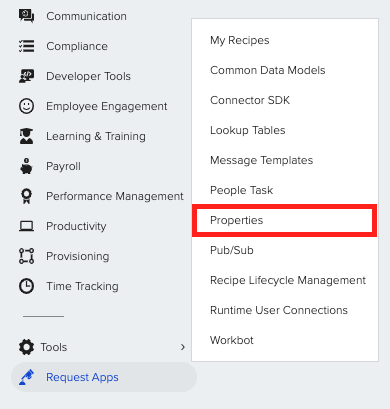
Here you will see an error asking to add an email address to this table. This is required or the recipe will error.

Use the GoCo integration with 360Learning
Now, simply add a new Employee to GoCo and fully onboard them. Almost instantly, an invitation email will be sent to the new employee. They will appear in 360Learning with the Learner role.
For any additional questions, please reach out to your GoCo Client Success Team or email us at support@goco.io 💚