How do I enroll or make changes to my FSA/HSA on GoCo?
Are you a new hire looking to enroll in HSA/FSA? Or looking to make changes to your existing HSA/FSA? We got you covered!
Enrolling in an FSA or HSA on GoCo is very simple and similar to all your other benefits.
- Log into GoCo then select Start Enrolling on the New Hire Enrollment banner at the top of your profile.
- The first tab will ask you to review you and your family's (if applicable) information. If you need to make edits or add dependent's you can do so here. Then select Continue.

- Now, you'll see all of the benefit options available. To enroll in HSA you must first select a qualifying Health Plan. To do so click Start on the "Health" card:
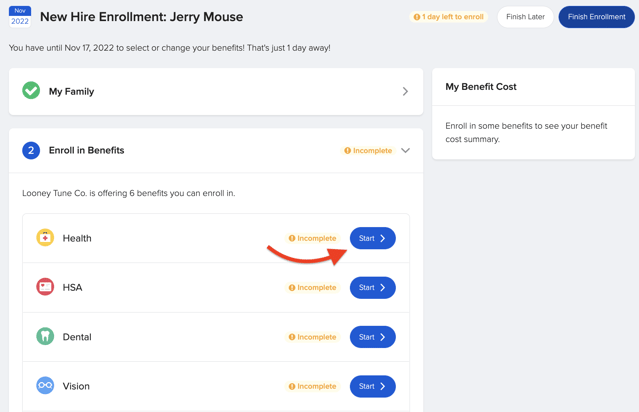
- Select the Health Plan of your choice. As long as you select a High Deductible Health Plan (HDHP) you will be HSA eligible. To ensure you're enrolling in a HDHP GoCo took it a step further and added nifty "✔️ HSA" labels to eligible health plans!

- After selection a new box below should appear allowing you to contribute to a consumer benefits account, in this case our HSA. Select Contribute To This

- You should now see an HSA Contribution box appear. Type in the total amount you wish to contribute for the year. Please note:

- GoCo calculates how much this will cost you per period for the rest of the plan year.
- GoCo will tell you how many pay periods you have remaining for the year
- There is an IRS maximum noted below your contribution amount selection
- Hit Finish Enrollment and you are all set!
Need to Make Changes to your HSA/FSA?
To change your HSA you can change it at anytime. As long as you are in a High Deductible Health Plan.
- To change your HSA first login to GoCo
- Click on the Benefits tab at the top of your employee profile
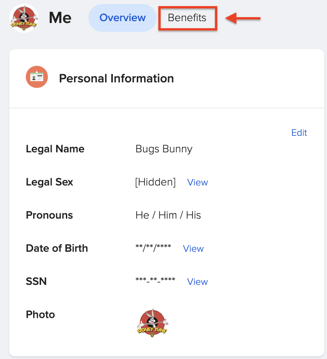
- Now click on the blue Make Changes button next to "My Benefits"
- A dialog box will appear with several options available. Select Change my contributions for HSA. Then select Edit.
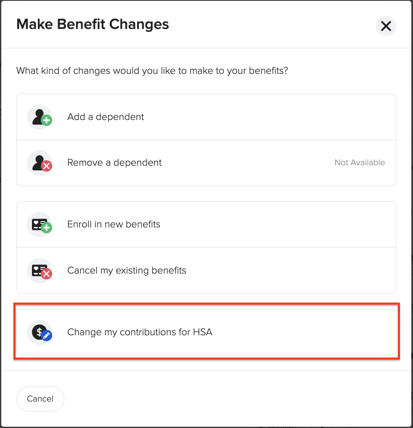
- You should now see your HSA Contribution box. Type in the total amount you wish to contribute for the year. Please note:

- ❗Timing when making changes is critical❗ once you make this change it will immediately take effect on the next scheduled pay run. You will not be able to make a future change.
- GoCo calculates how much this will cost you per period for the rest of the plan year.
- GoCo will tell you how many pay periods you have remaining for the year
- There is an IRS maximum noted below your contribution amount selection
- Hit Save and you are all set!
Check out our video on making changes
If you have more questions, please contact support@goco.io. 💚