How do I Update Employment Information for an Employee?
GoCo allows you to add past, present, and future employment and compensation changes from the employee profile.
This helps you:
- Give someone a raise by adding an employment change effective in the future. GoCo will automatically update the employee’s information on the effective date you choose!
- Add past historical changes by adding an employment change with an effective date in the past (ie- full-time to part-time moves, etc.).
- Immediately update employment and compensation by making the changes effective today.
Updating Employee Information
- To begin, go to a team member's profile and click on the "Make Changes" link located under the Employment Info section.

- Once you hit the Make Changes button, you will be taken to the Employment & Compensation Wizard to input the date this change will take effect & the reason for the change. When ready hit the green continue button at the bottom of your screen.

- You will now be on Step 2, Make Changes. Here you will update any employment and compensation information you wish, such as updating the Wage Rate, Job Title, or changing Managers. Here you can add multiple divisions, departments & jobs.

- Continue through the Work Groups for any other updates.
- If you are using Labor Allocations, choose to enable or disable automatic allocations. For more information about Labor Allocations, check out this help article.

When making changes, you will see how your changes will affect Benefits, Time Tracking, and Payroll.
Potential Benefit changes could include
- Gaining Eligibility – the employee will be offered benefit coverage to enroll.
- Losing Eligibility – the employee’s benefits coverage will be canceled.
- Changing Plans – the employee will be asked to enroll in a new plan.
- No Change – the employee’s benefit won’t be affected by your changes.
Potential Time Tracking Alerts
-
Adding an Employee to a Policy:
When an admin adds an employee to a time tracking policy, the time tracking app won’t appear immediately. Timesheets generate overnight, allowing the employee to clock in the next day. - Title Changes & Open Timesheets: If an employee has multiple jobs and their titles change, admins must select which title applies to the timesheet.
- Note: Archived/closed timesheets won’t update. If time is added retroactively, GoCo uses the job title effective at the tracked time, not the current one.
.png?width=670&height=436&name=image-20240814-173521%20(1).png)
If time is added retroactively to a timesheet GoCo will look at what job title was effective as of the time tracked (not what job is currently effective)
Potential Payroll Alerts
-
If an employee’s job, wage, or employment type is updated mid-pay period, embedded payroll does not support applying the change immediately.
To ensure accurate pay, admins have the option to process an off-cycle payroll to cover any pay differences between the effective date of the change and the start of the next pay period when the update officially takes effect.
Users making the employment change will see the following warning message in the employment change wizard explaining the impact of the update.

On the next screen, there is an additional notification informing the user when the new rate of pay will be applied in payroll. 
Review & Finish
Here you will confirm the changes you want to make. Once you're ready, simply hit Review & Finish!
View Employment History
Inside the Employment Info card, you can find a History tab. Here you’re able to view how the employment and compensation of an employee has changed over time. Each set of changes will show you the effective date, a list of changed fields, who made the change, and the reason.
This allows you to easily track employment changes, such as:
- Compensation changes, such as salary, hourly rate, and stock options
- Department and location changes
- Employment status changes such as part-time and full-time
- Time off policy and payroll schedule changes
- Company class changes used for benefit eligibility
- and more!
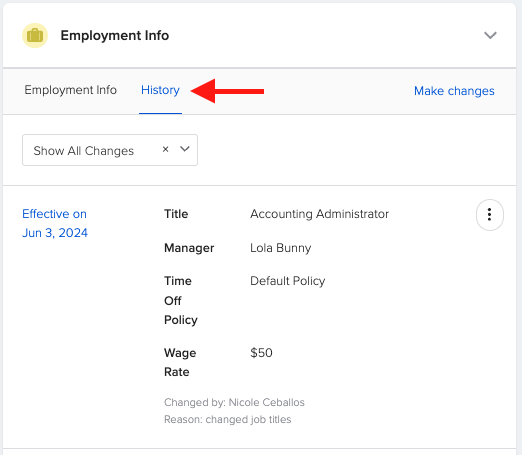
For any additional questions, please reach out to support@goco.io or your CSM. 💚