How Do I Change an Employee's Hire/Start Date?
If you've added an employee to GoCo and need to change their start date, follow the steps below.
⚠️ Please Note: Different actions will need to be taken, depending on if the adjusted hire date is before or after the hire date currently listed.
Changing the Hire Date to a Future Date
- Go to the employee's profile, expand the Employment Info card, and click on Make Changes.

- Enter the new start date as the effected date, then press Continue.

- On the Make Changes screen, change the Start Date to the new start date.

Note: Before you can update the date of hire, you will be notified of what this change could affect in GoCo. Confirm that you acknowledge this, & press Continue.
-
Click Continue until you complete the Make Changes flow.
Changing the Hire Date to a Past Date
- Go to the employee's profile, expand the Employment Info card, and click on Make Changes.
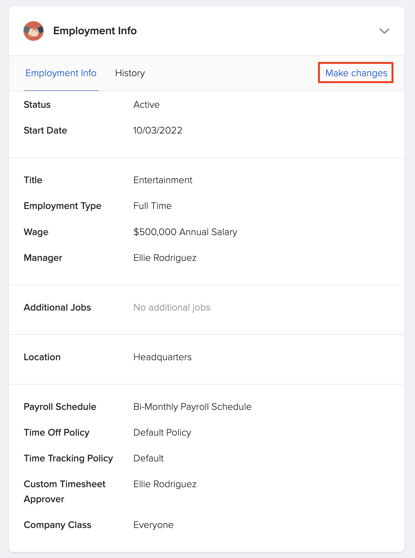
- Mark the checkbox next to Effective on [Employee Name]'s start date.
(If the current incorrect start date is in the past before the new start date, you'll need to ensure that the effective date is the same as the new start date. See photo below.)
- On the Make Changes screen, click to change the Start Date and begin making this change.

- Before you can update the date of hire, you will be notified of what this change could affect in GoCo. Confirm that you acknowledge this, & then press Continue and complete the Make Changes flow.

Great! Your employee's start date is now updated!
Please be aware that if you are utilizing our Embedded Payroll, any modifications to start dates made in GoCo will not be automatically communicated to Gusto.
Your options are as follows:
-
Updating in GoCo Only: If the start date is updated in GoCo, the change will be reflected only in GoCo. Gusto will not have the updated start date.
-
Updating in Both GoCo and Gusto: If you need the updated start date to appear in Gusto, please inform GoCo. GoCo will need to contact Gusto directly to request the update.
If you have any other questions, please contact support@goco.io.