How do I add carrier enrollment forms to my company?
Different roles, such as a Broker or GoCo Benefits Team, may need to add carrier forms to a company. Check out this help article to learn how!
After policies have been added into GoCo, the templates can be created. GoCo's Carrier Forms Library (accessible only by GoCo employees) houses many different forms and now includes an enhanced search field where you can search by Carrier, Description, or Form Number, and new filters for Carrier, Benefit Type, and Status.
- If you need a template that we do not currently house, use the "Request New Template" tab to submit your request.

Adding a Template
1) From the company page, go to Benefits and click on the Forms tab
2) Click + Add Carrier Form
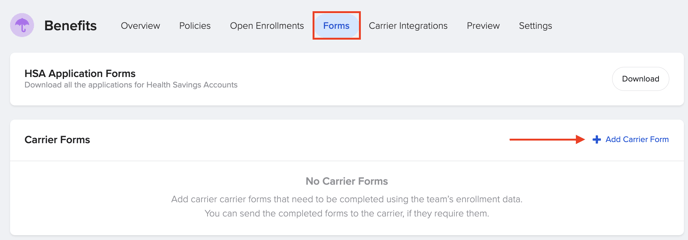
3) From the list of templates, select which applies to this company. You can use the filters to search by name, carrier, state, group size, & event type! You can also scroll and view forms by carrier.
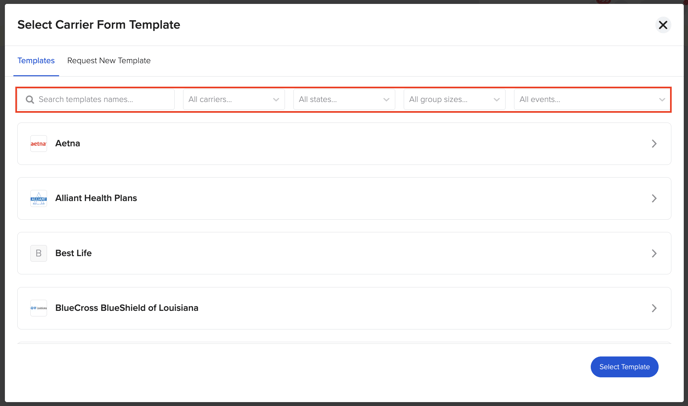
4) Once you choose a template, hit the blue "Select Template" button. 
5) Set up your Template
- Name the template
Please note that the name of the template will be what appears to the employee.
- Add a carrier contact email to copy & send completed forms
- Choose which policy years and benefit lines you want this form to be associated with & then hit "Save & Continue" to move on to the "Prepare" tab.
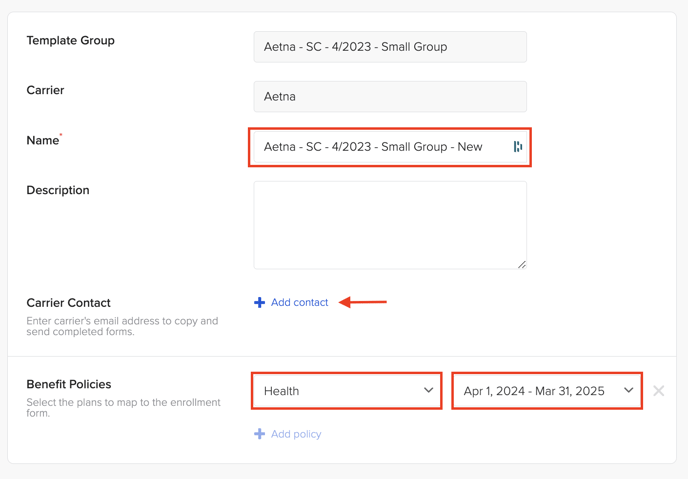
6) Prepare your Enrollment Form
-
Map the plans for this company to the plans on the form. When an employee enrolls in a plan, the mapped plan on the form will be selected.
-
If there is any other missing required information (like policy number, group number, etc.), you will be asked to fill that in as well.


7) Once you are done mapping, hit the blue "Finish" button.

- Once you finish with the template it will say Active.

- Moving forward, all employees will be asked to sign and review the completed form before finishing their enrollment.
Note: They will not be asked to fill anything in, GoCo will pre-populate the form based on their demographic information and enrollment.
Managing your Templates
To view all completed forms, hit the "View" button next to the form.

This will take you to a new window to view, download, and manage your completed forms. You can search by team member or life event. You can download in bulk or by individual. And you can check the status of the document by hovering over the "Signed/Not Signed" icon.

If you have a form that is no longer in use or you need to edit an existing form, hit the ellipses button next to it on your "Forms" page.

Please email support@goco.io with any other questions!