What types of Inbox Notifications will Employees Receive?
GoCo's inbox will be used to notify users of all pending tasks they have to complete. Check out this article to learn about the different types of notifications you may see.
To navigate to your Inbox, log in to GoCo and click Inbox on the panel on the left or click the bell icon on the top right corner.
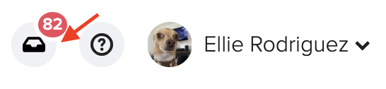
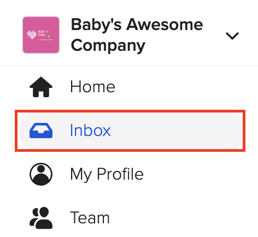
To skip ahead to a certain type of notification, use these links.
Notifications regarding Documents
- Employee Document Reset
- When a document is denied, this notification will be sent to the team member the document is for and can include a note from the person who denied it. (

- When a document is denied, this notification will be sent to the team member the document is for and can include a note from the person who denied it. (
- Employee Document Received Copy
- Received when document steps are set up for you to receive a copy of the document. (⭐ Please note that this notification can be sent to any user & it is dependent on the document steps)

- Received when document steps are set up for you to receive a copy of the document. (⭐ Please note that this notification can be sent to any user & it is dependent on the document steps)
- Employee Document
- You may be asked to fill out documents electronically and if so, you will see a notification similar to the one in the screenshot below. There is a direct link that will take you to the document for your completion.
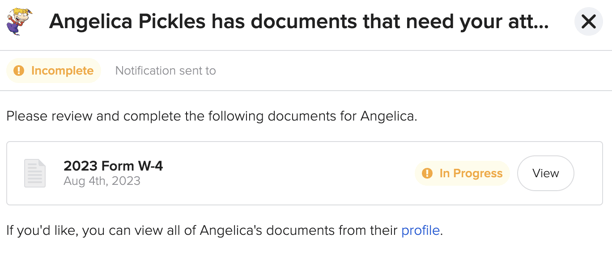
- You may be asked to fill out documents electronically and if so, you will see a notification similar to the one in the screenshot below. There is a direct link that will take you to the document for your completion.
Notifications regarding Team Surveys
- Team Survey Task
- When a team survey has been initiated and you need to complete it.
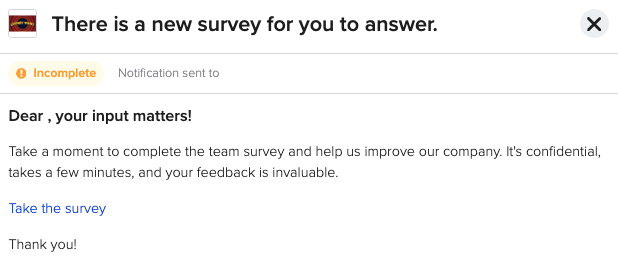
- When a team survey has been initiated and you need to complete it.
- Team Survey Task Reminder
- When a team survey has been initiated and you still need to complete it
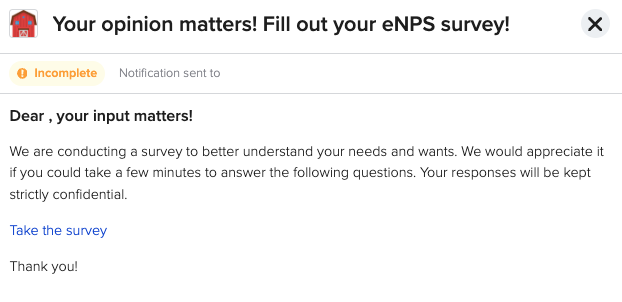
- When a team survey has been initiated and you still need to complete it
Notification regarding Time and Time Off
- Time Off Request
- When you're a time off approver and one of the team members submits a request.
(⭐ Please note that only Full Access Admins & Time Off Approvers will receive this notification)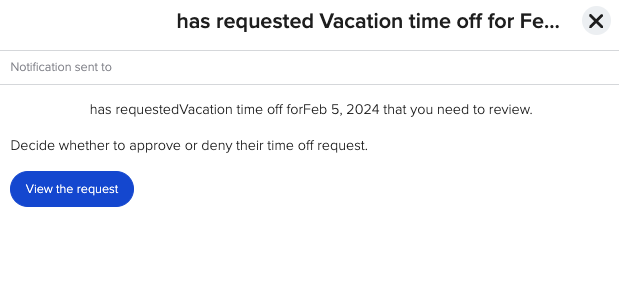
- When you're a time off approver and one of the team members submits a request.
- Time Off Cancelled
- When you're a time off approver and one of the team members cancels their request.(⭐ Please note that only Full Access Admins & Time Off Approvers will receive this notification)
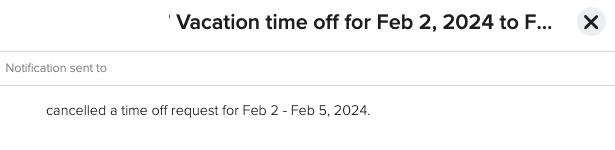
- When you're a time off approver and one of the team members cancels their request.(⭐ Please note that only Full Access Admins & Time Off Approvers will receive this notification)
- Time Off Request Decision
- Received when you've requested time off and it has been approved or denied.
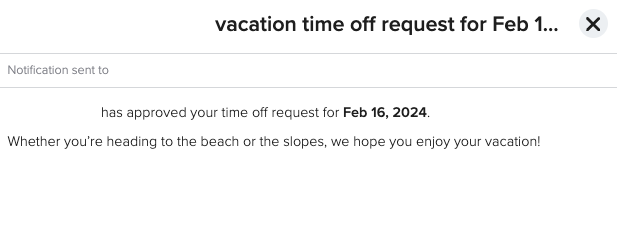
- Received when you've requested time off and it has been approved or denied.
- Work Schedule Published
- When an admin publishes a schedule and chooses to notify EEs, the team member will receive this.
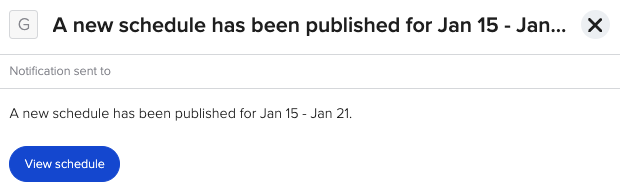
- When an admin publishes a schedule and chooses to notify EEs, the team member will receive this.
- Clocked in for over 24 hours
- Received when you have been clocked in for 24 hours. It's recommended to log into your account as soon as you can to correct your timesheet hours. Your admin will also receive a notification advising them of this information.

- Received when you have been clocked in for 24 hours. It's recommended to log into your account as soon as you can to correct your timesheet hours. Your admin will also receive a notification advising them of this information.
Notifications regarding Performance
-
Performance Task
- Received when a user has a performance task assigned to them.

- Received when a user has a performance task assigned to them.
Notifications regarding Messages
- Announcements
- When team members receive a new announcement they will receive a notification similar to this one.
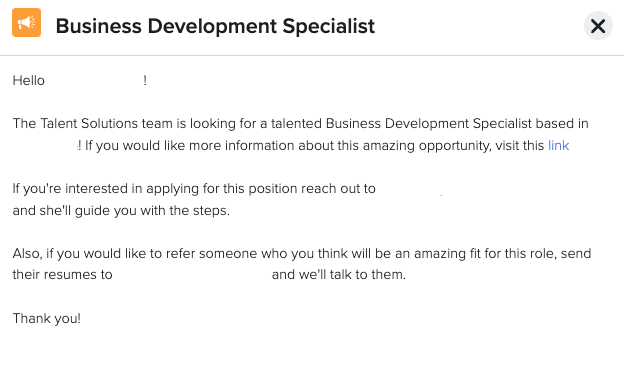
- When team members receive a new announcement they will receive a notification similar to this one.
Notifications regarding Benefits
- Enrollment Reminders
- When the reminder cadence is hit for benefit enrollment reminders. The default is 7, 3, 1 days.
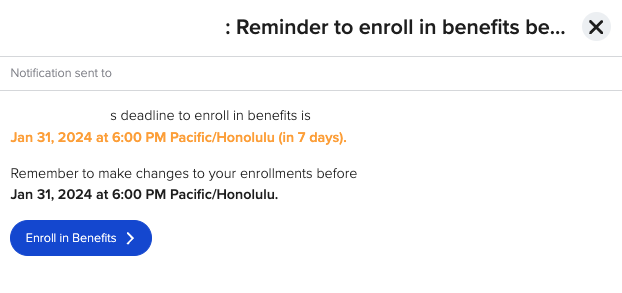
- When the reminder cadence is hit for benefit enrollment reminders. The default is 7, 3, 1 days.
- Life Event Approved/Rejected
- When you submit a life event, it needs to be approved by your admin to make changes to your benefits. If approved, this is what you will see in your inbox:
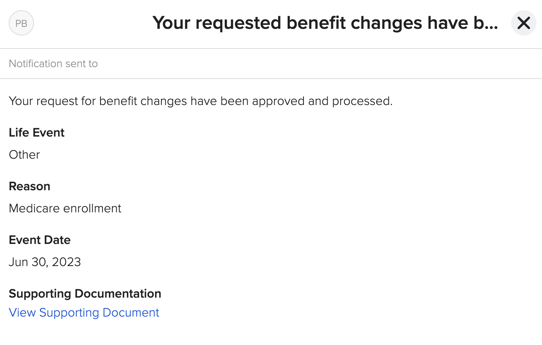
- If your life event was rejected, your notification will say "rejected" rather than "approved" along with the following message:
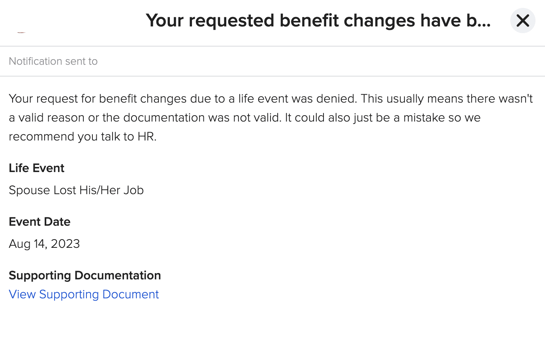
- When you submit a life event, it needs to be approved by your admin to make changes to your benefits. If approved, this is what you will see in your inbox:
Notifications regarding Workflows
- Workflow Completed
- Your admin sets this up on Workflow settings. They can choose if the workflow starter or the EE the workflow is for will receive a notification.
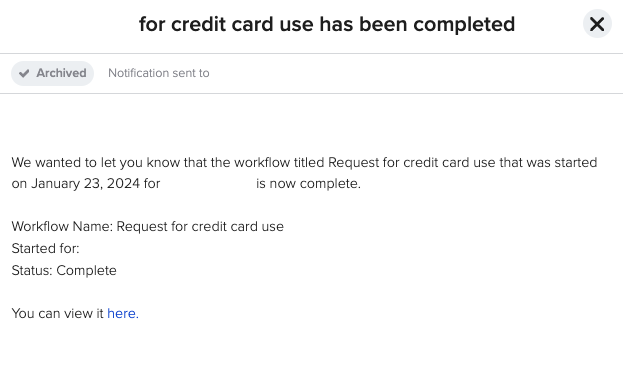
- Your admin sets this up on Workflow settings. They can choose if the workflow starter or the EE the workflow is for will receive a notification.
- Workflow Task
- When a user has a workflow task assigned to them, they will receive this notification.

- When a user has a workflow task assigned to them, they will receive this notification.
Notifications regarding Feedback
- Feedback Activity
- Received when there is activity on your timeline. This can include notes added, praise, improvement, and 1-on-1s.
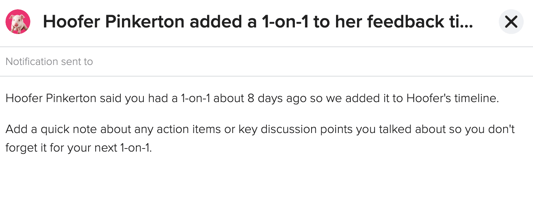
- Received when there is activity on your timeline. This can include notes added, praise, improvement, and 1-on-1s.
Please note, that this list is not a comprehensive overview of all notifications you may receive from GoCo and that you can always review and update your individual account preferences. Check out this helpful article for more information!
If you have any questions, please contact your GoCo Client Success Team or email us at support@goco.io.
💚