How do I add a Bank Account?
PLEASE NOTE: Some payroll providers do not allow this functionality. If you do not see the Add Bank Account selection seen in step 3, please reach out to your HR admin to advise.
Do you want to split your paycheck between two bank accounts? GoCo allows you to do this! Follow the steps below to set this up.
1. From your employee page in GoCo, click under the Payment & Tax card:

2. Under this card, hit Edit to open up the details:
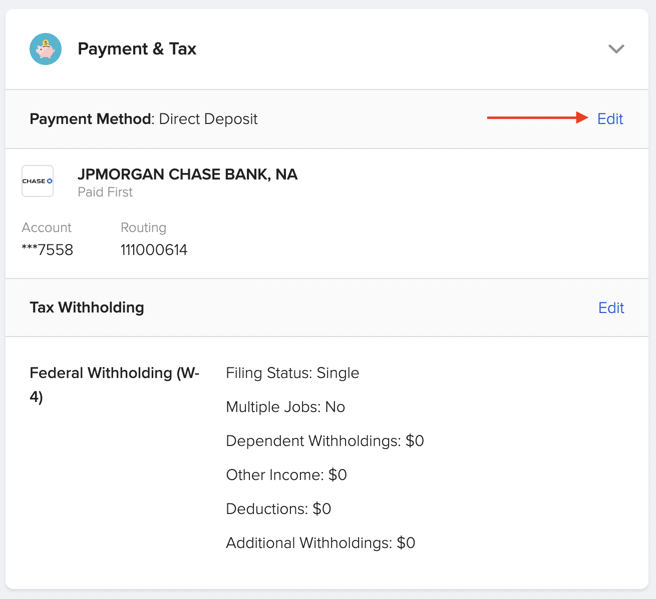
3. Below your existing account information, there is a box that allows you to Add Bank Account. Click that box to enter those new account details.
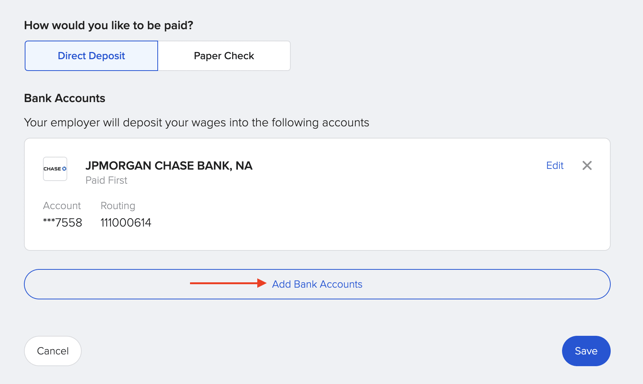
4. Fill out the required fields, then hit Save.
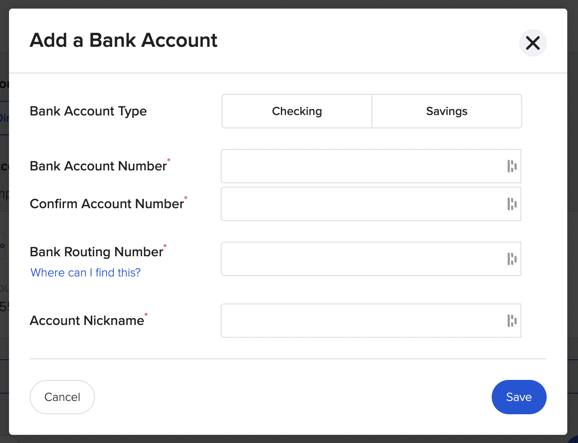
5. Once you have added the second bank account information, make sure to fill out the Amount to deposit from your paycheck fields for both accounts. Don't forget to hit Save!
NOTE: You will have to select either a dollar amount or percentage of your paycheck that you want to be deposited into EACH account.
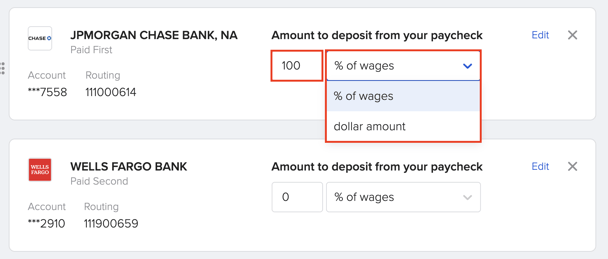
You are all set!
If you have any other questions, contact support@goco.io.