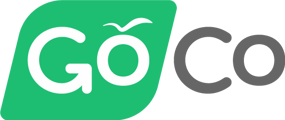GoCo simplifies managing employee payment and tax details through seamless workflows and its embedded payroll partner, Gusto. This guide explains how to add tax documents to your hiring workflows, manage tax withholdings, and update employee payment.
Depending on your company's settings, GoCo will calculate both federal, state & local taxes through our GoCo Embedded Payroll Partner Gusto to generate the necessary forms for your employees.
Quick Links
- Adding Tax Documents to Hiring Workflows
- Tax Withholding
- Managing Employee Payment & Tax Info with Embedded Payroll
Adding Tax Documents to Your Hiring Workflows
When hiring you collect federal & state tax withholdings by sending an employee a W-4. To add the W-4 to your hiring workflow simply navigate to your Workflows app.

Under Hiring Workflows click on the ellipses to the right of the workflow you wish to add the W-4 form to and click "Edit Template".

Then click on "Customize" on the Documents card in the hiring section of the workflow.

Then Add Documents (by default GoCo will have it listed under Government Forms).

When you are finished, simply hit "+Add Document"!

Tax Withholding
GoCo allows you to collect state and federal tax withholding details during the onboarding process. By default, this feature is enabled but can be managed in the Tax Withholdings card under the onboarding section.


If you choose not to collect certain withholdings GoCo will provide you with a warning like so.

GoCo utilizes state and federal W-4 forms to gather employee withholding information exclusively for payroll purposes. However, these forms may not include all the details required by certain states. As a result, W-4 forms downloaded from GoCo might not fully meet tax compliance standards and should not be used for filing taxes or submitting to tax agencies. For detailed information on state tax accounts, please refer to the GoCo State Payroll Tax Guides
Managing Employee Payment & Tax Info with Embedded Payroll
GoCo’s platform allows both admins and employees to manage payment and tax details efficiently.
Admin Updates:
1. Log into your GoCo Admin dashboard.
2. Navigate to the employee's profile.Home > Team> Search Employee> Select Employee

3. In the employee’s profile, locate the Payment Details or Tax Information section and click the blue Edit button.
➡️ Once selected, the expanded view will show both the Payment Method/Details and Tax Withholdings. For the section you want to edit, chose the blue EDIT button next to the corresponding area.

4. Make the necessary changes.
a. Payment Method/Details: Update direct deposit information.

b. Tax Withholdings: Adjust federal or state tax settings.

5. Once updates are complete, click Save (or Update, depending on the screen).
Employee Updates:
Employees can update their own payment and tax details by following these steps:
- Log into their GoCo account.
- Go to the Payment Details or Tax Information section
- Make any required updates and click save.
For more Employee user guidance:
Still have questions or need help? Reach out to us at support@goco.io 💚
Disclaimer:
This article is not to be taken as tax, legal, benefits, financial, or HR advice. Since rules and regulations change over time and can vary by location, consult a lawyer or HR expert for specific guidance.
Revised 12.24.2024