Custom Roles vs User Level Permissions vs Standard Roles
GoCo's approach to permissions is refreshingly simple. Let's break down the different options to help you understand what applies to your team.
Standard Roles: All employees fall into one of these three simple buckets as a starting point. You can always add permissions from there, but standard roles will never change.
- All Team Members: All of your employees will be listed here.
- Managers: This role is automatically applied in GoCo when you assign a direct report for an employee. Anyone in this role will be able to view (👁️) or edit (✏️) the following (for direct AND indirect reports):
- 👁️ Personal Email
- 👁️ Work Email & Phone
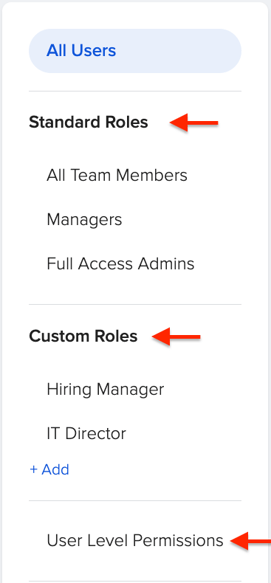 ✏️ Performance Reviews (this includes sending & completing)
✏️ Performance Reviews (this includes sending & completing)- ✏️ Onboarding Tasks
- ✏️ Team Feedback (private notes are still private)
- ✏️ Time Off (requests & balances)
- Full Access Admins: Anyone listed under this tier has full-access to all company permissions in GoCo. These users will also be known as HR Admins.
Custom Roles: Custom roles are when you define a set of permissions and apply them to multiple people at once. For example, maybe one person at each of your company locations acts as the hiring manager and will need access to a bit more information on employee profiles. All you'd need to do is set up the "Hiring Manager" custom role and you can apply it to multiple people at once. For a few use cases, including Hiring Manager click here.
User Level Permissions: User level permissions are where you can create custom permissions per an individual user. Perhaps you have a manager who will need more permissions than the standard role - but doesn't fall into your custom "Hiring Manager" role above. Here, you can customize what he/she can edit or view. You'll simply select the user you want to apply these additional permissions to and then customize.
Please note that User Level Permissions & Custom Roles cannot overlap. An error message will display if this is attempted.
Special Roles: Admins cannot add users to Special Roles—this must be done by GoCo’s internal team. If you need to add someone to a special role, please email support@goco.io.
External Users: External users in GoCo are individuals who are not regular employees of your organization but still require access to specific parts of the platform. They can be granted permissions in different ways depending on the level of access they need. To learn more about external users click here.
If you have created external users you will find them in the All User category at the top of the column.
Workflow Users:
You will find this role appear under special roles. Workflow User permissions are automatic permissions added to anyone who is assigned a task in a workflow. These should not be revoked.
This is not the same permission as providing permissions to all or any workflows that are not assigned to the user.
If you have any additional questions please reach out to support@goco.io 💚