Can I set up notifications for Workflows
Automate Workflow notifications in the settings tab of your workflow template
- Log in to GoCo and navigate to your Workflows app from the company home page or from the navigation tabs on the left side of your screen.

- Here, on your "Templates" page, locate the workflow you would like to schedule. Click the ellipses button to the right & select "Edit Workflow Template"
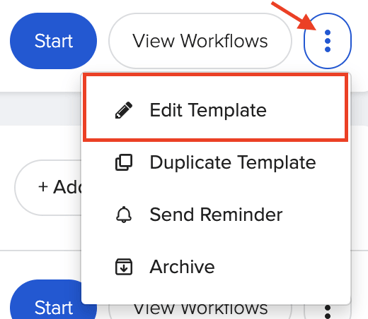
- Click on the "Settings" tab at the top of the page. You will now see Basic Info, Schedule, Notifications, and Permissions. Expand the notifications card.

💡Note: You will automatically be taken to this settings tab if/when you are creating an entirely new Workflow.
-
Here you can select the type of notifications to set for incomplete tasks or completed workflow tasks.

-
Once you're made your customizations click Save to finish!
Email support@goco.io if you have any other questions! 🦖