How do I archive or delete Documents as a Full Access Administrator?
Sometimes you no longer need a document or template. You can keep it stored while also removing it from active documents. Keep reading to find out how!
There are two ways that you can delete a document in GoCo, either from a specific employee's profile or from the Documents App. Use the links below to skip ahead.
Archiving/Deleting from the Documents App
- Navigate to your Documents app, either from your Company Page by finding the card that reads Documents or from the Navigation tabs on the left side of your screen.

- Now find the document you'd like to update then click the ellipses button to display more options. In the dropdown menu, select Delete.
- 🚨 FYI: You can only "Delete" documents that are not currently in use. Any documents that have already been sent to employees, can only be "Archived".
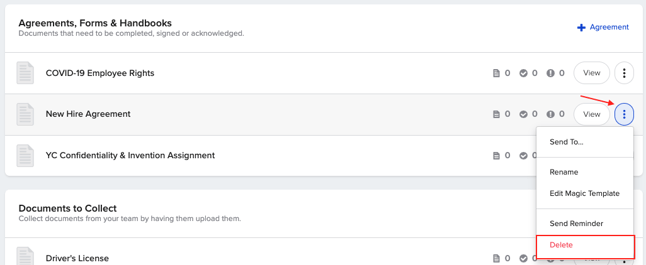
- 🚨 FYI: You can only "Delete" documents that are not currently in use. Any documents that have already been sent to employees, can only be "Archived".
- Before deleting, GoCo will ask you to confirm that you want to delete this template. If you are archiving a document, you will be asked if you want to keep the document on your employee's profiles or archive those as well.
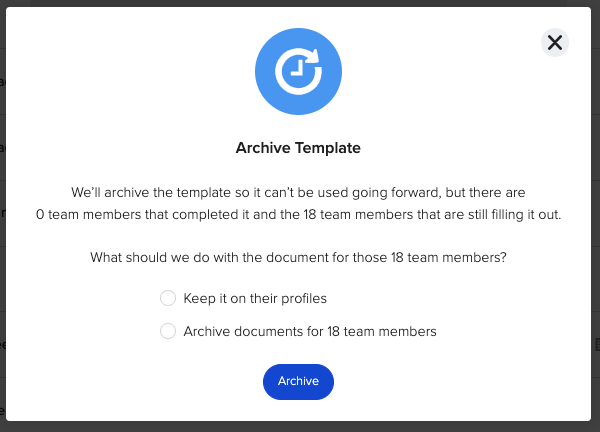
- Make your selection and click Archive.
This will place the document into the Archived Templates section at the bottom of your Documents Manager.

Archiving/Deleting from the Employee's profile
- First, find your way to the employee's profile from your Teams page.

- You will be redirected to their profile. From here, find the card that reads Documents & located the Document you wish to update. Hit the ellipses button to display more options & then click either "Archive" or "Delete'".
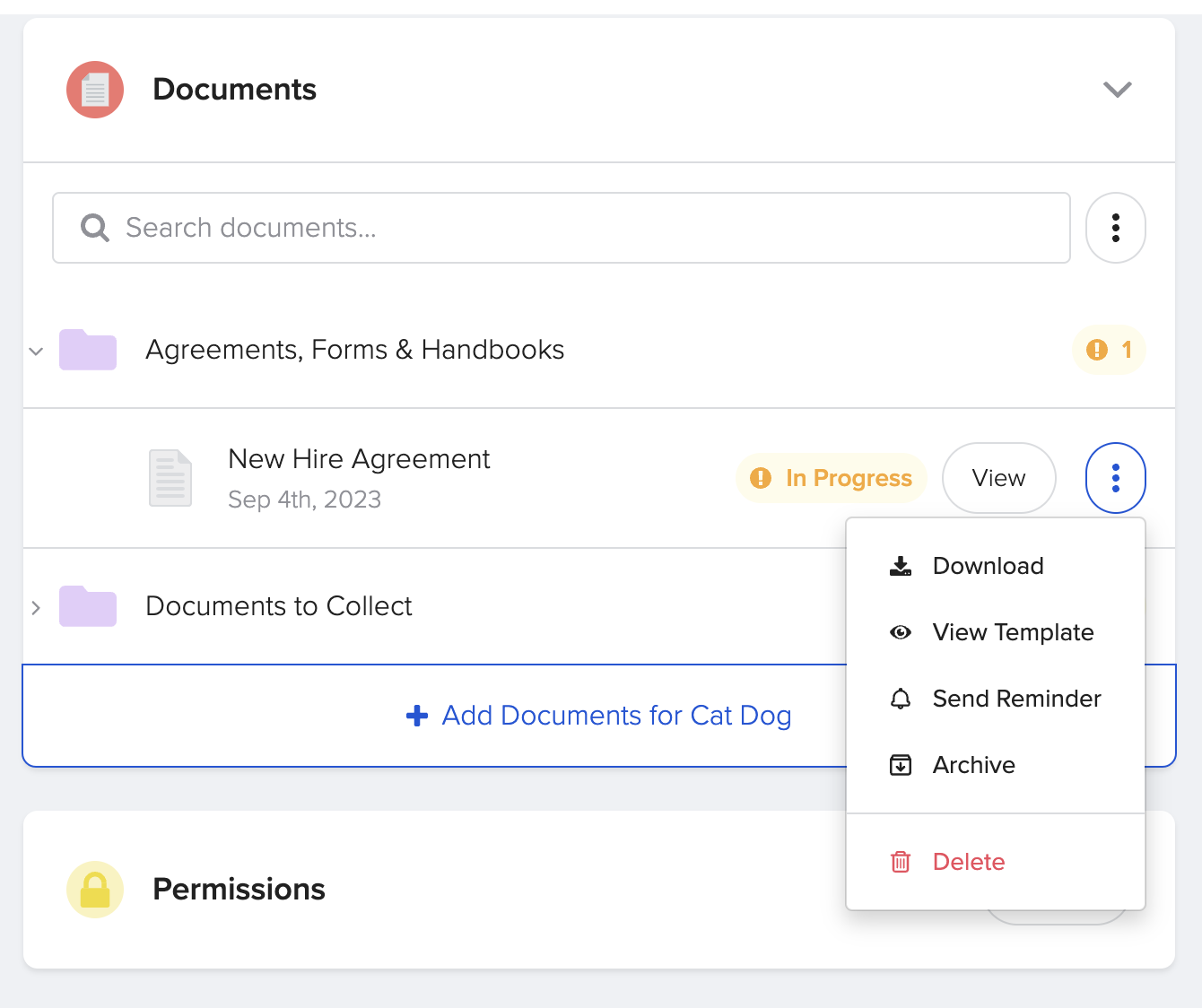
- 🚨FYI: Archiving a document will simply move the document to "Archived", where you can still access. Deleting a document will remove it from the employee's profile & delete all records.
- If you are deleting a document, you will be asked to confirm before deleting it.
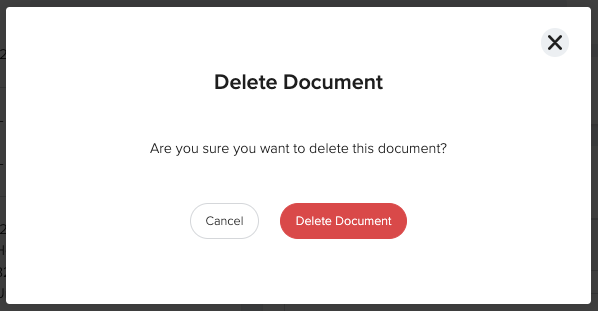
Ta-da! You did it! 🎉
Please email support@goco.io with any further questions or comments. 💚