How do I Start a Workflow as an Admin?
After building workflows, start them for any employee at any time!
🛠️ Step by Step Guide:
- As a Full Access Administrator, navigate your way to the Workflows app. You can do so by finding the Workflows card on your Company page or from the left side menu.

- In the Workflow App, you will be taken to your Templates page. Here you can manage & view all of your existing workflow templates. You can also start any workflow instance, either from the “Start Workflow” button on the top right of the page or from the button directly next to the desired template.
Note: when a FAA starts a workflow, it means the selected workflow begins now, if you are looking to schedule a workflow in advance click here here)
- If you chose the button in the top right of the screen, you will then be asked to select the workflow that needs to be completed by the team member(s) and click continue:
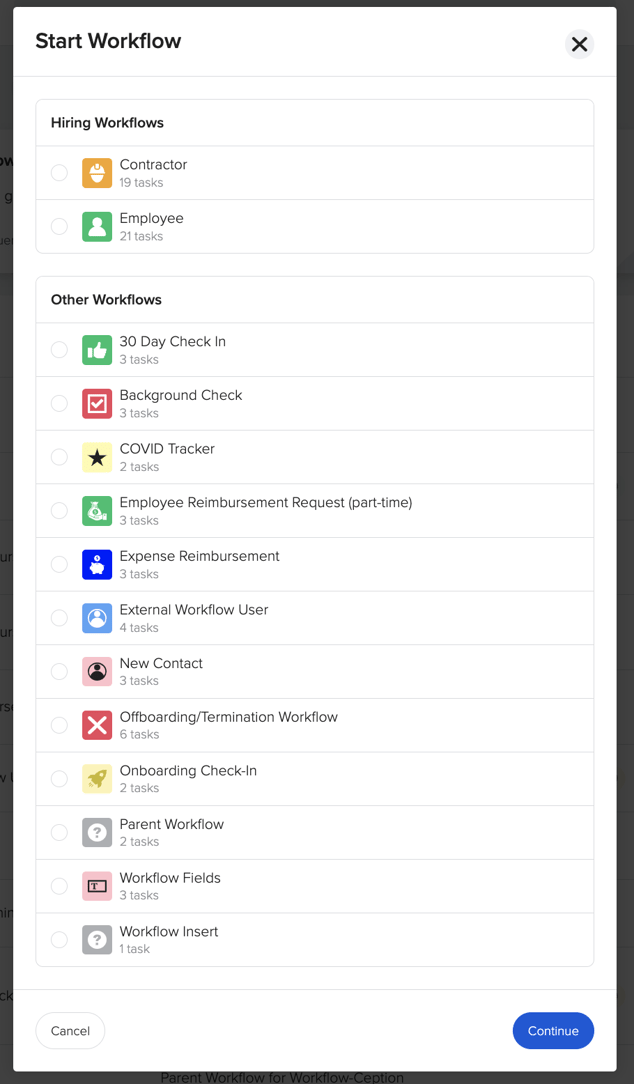
- Select which team members you wish to start this workflow for and complete any Start Tasks that are required:
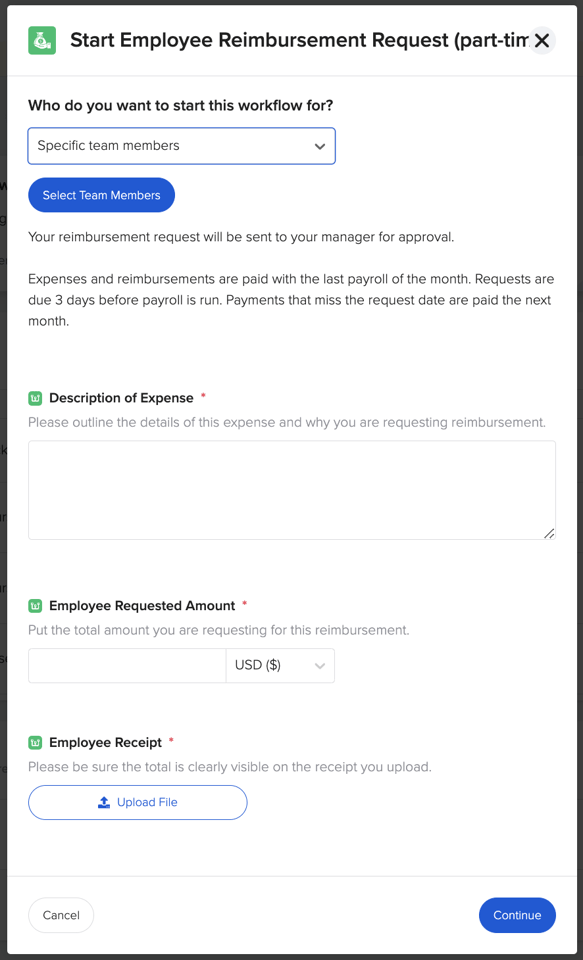
- Once you start the workflow you will see the workflow assigned to the team member(s) on the overview dashboard still in progress.

- Select a team member assigned and it will take you to the workflow where admins can view tasks assigned to the team member(s) in this workflow.

All the team members who were sent this specific workflow will receive notifications to their accounts and emails that they have a new task that needs to be completed, and the progress for each team member can be tracked by admins in the Active Workflows dashboard.
For more information, contact your Client Success Team or email us at support@goco.io.
Happy Hiring! 💚