Can I Assign an External User to Complete Workflow Task?
Yes, you can! Keep reading to find out how to set this up and view the External User's POV once assigned a task.
Have you ever needed a client or customer to complete a task as part of your company's process? For example, maybe you need a customer to fill out some crucial information before you can conduct business with them.
Or perhaps you have employees who work at different client sites, and you need to cross-check their timesheets with the client's log.
In both of these scenarios, your client or customer isn't a direct employee, so they don't have a GoCo account. No problem! GoCo makes it simple to assign a workflow task to an external user.
Here's how it works:
-
Assign the task: You can set up the task within a workflow and assign it to a designated external user.
-
GoCo sends an invite: GoCo will send an email invitation to the external user, prompting them to create a limited account.
-
Task completion: The user can then log in to their new, limited GoCo account to complete the assigned task.
This process ensures that you can get the information you need from anyone, even if they aren't part of your organization's internal team.
How does the FAA set up an external user?
1. The Full Access Administrator will create the workflow in their GoCo Account. For a more detailed step-by-step how-to on creating workflows, click here.
2. Select the task you want to be completed by the External User & Navigate to the Assignees tab of the task here:

3. Scroll down to reveal the option to add an external user:

4. Input external user's information & click the blue add user button to confirm (this user's information will now be saved and available to use on other additional workflows):

5. You will now see that the external user's information has been saved & they should now be listed as the Task Assignee. 
6. Save & Publish your workflow!
What does the External User see?
Once your workflow is published, it can now be started and tasks completed by assignees. For instructions on how to start a workflow, please see here.
Now that the workflow has been started, the External User will receive an email inviting them to create a GoCo account:

They will follow the link provided and create a GoCo Account: 
The External User will then be directed to their inbox in their new GoCo Account where they will be notified that they have pending tasks to complete:

The External User can now click on their pending tasks, complete the required fields, and mark this as "Complete" in the bottom right-hand corner of the task.
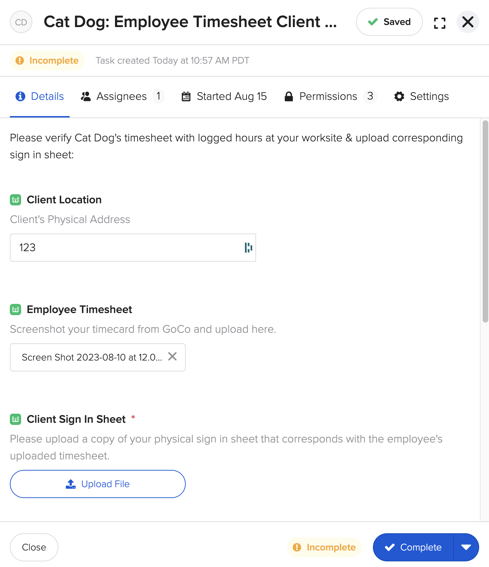
Once their tasks have been completed they should see an empty inbox:

The workflow will then continue on as set up.
For more information or additional questions, please reach out to your Client Success Team or email us at support@goco.io.
Happy Hiring! 💚