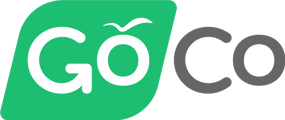- Help Center
- Additional Resources
- Implementation
Importing New Employees into GoCo
This article demonstrates how to import employees into GoCo.
To begin importing new employees, you’ll need to navigate to the Import area on GoCo, located on the left sidebar, then click on Team Members.
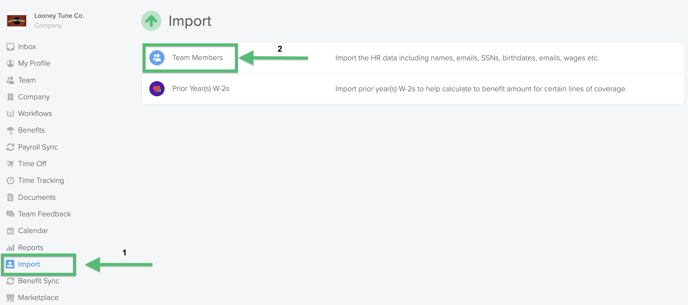
Click on Import New Team Members, then Download the template.
Please note: This must be completed in Microsoft Excel.
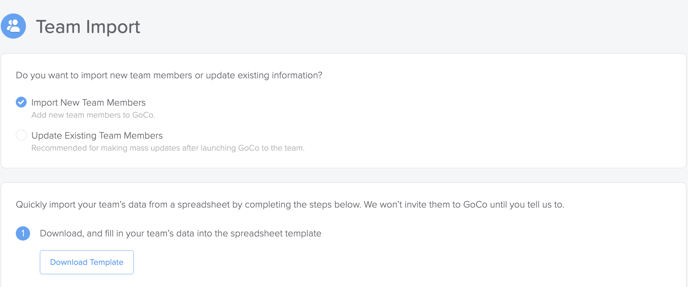
Once you have downloaded the template, review the Field Requirements, as there are several requirements for adding employee data to the template. When you have completed the items in the template, return to GoCo and click on Upload, to add the form and import your employees.
Note: If you have any errors on the import, you will need to reconcile and re-upload the form. An example of an error is below:

Once your form has been loaded into GoCo and validated, click on Start Import, and that’s all there is! You'll find your new employees under the Team page!
FAQs:
Q: How Do I Import an International Employee?
A: When filling out the Import Form, you will need to indicate an employee’s country. (GoCo asks that you use a country’s 2-letter ISO code; you can find a list here) If it is not US, then you may leave the social security number field blank.
Q: How do I resolve errors and warnings?
A: When the Import page shows an error or a warning, you may click on the respective field to view the details. An example of an error is a required field missing, such as Company Class or Payroll Schedule. An example of a warning will state that an email address already exists, or that the employee was added to the company roster previously.
Q: How long does the import take?
A: The Import will take longer with more complex forms, but the process is quite quick and should not take more than two to five minutes for adding a small number of employees.
For additional questions, please contact help@goco.io.
Happy Hiring! 🦖