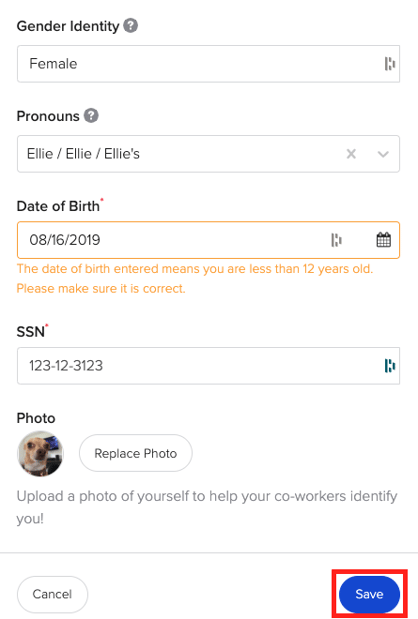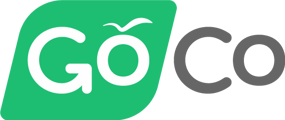- Help Center
- Account & Permissions
- Employee Accounts
-
ACA Compliance
-
Account & Permissions
-
AI Knowledge Base
-
Benefits
-
Billing
-
Documents
-
Embedded Payroll
-
Embedded Payroll with Execupay
-
Embedded Payroll with Gusto
-
Expense Management
-
FSA / HSA / Commuter Benefits
-
GoCo Marketplace Integrations
-
GoCo Marketplace Templates
-
Hiring, Onboarding & Terminating Employees
-
Implementation
-
Managing Employees
-
Messages
-
Notifications
-
Payroll Sync
-
Performance Management
-
Reporting
-
Spaces
-
Tax Withholdings
-
Team Surveys
-
Time
-
Time Off
-
Training Video Library
-
Workflows
-
DIY Experience
-
Deluxe
How do I update Gender Identity and Preferred Pronouns on GoCo?
GoCo lets you voluntarily specify your gender identity and preferred pronouns. Read on for directions!
GoCo users with a gender identity that differs from their legal sex have the option to voluntarily specify a gender identity. If you choose to provide a personal gender identity along with your legal gender, GoCo will display it below your Legal Sex. Additionally, you can specify your preferred pronouns to inform your co-workers and manager.
Add or update your Gender Identity and Preferred Pronouns
1. First, log in to GoCo as usual. From there, navigate to your Profile page from the Navigation tabs on the left side of your screen.
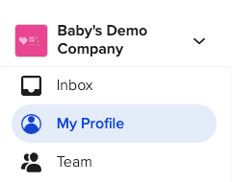
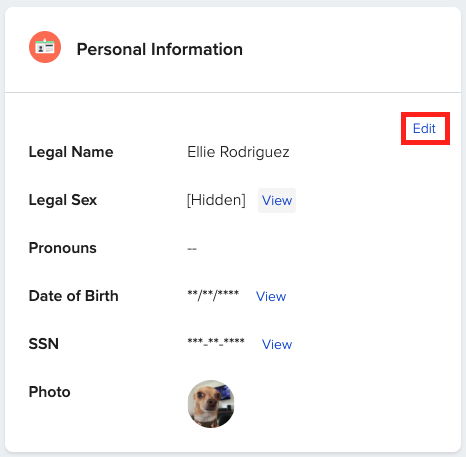
3. Specify Gender Identity.
Gender Identity is optional and voluntary. Gender identity can correlate with your assigned sex at birth or can differ from it. Gender Identity is only visible to you and is never displayed to coworkers, managers, or administrators.
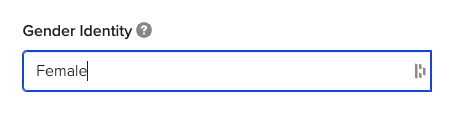
4. Add or update Preferred Pronouns by accessing the drop-down menu and making your selection.
These are the pronouns you would like to be referred to as. This can differ from your Sex and Gender.
Your preferred pronoun will be shown to your co-workers, unless you leave it blank. If left blank, GoCo will use “They / Them / Theirs” when referring to you in the app, but will not share that with your coworkers.
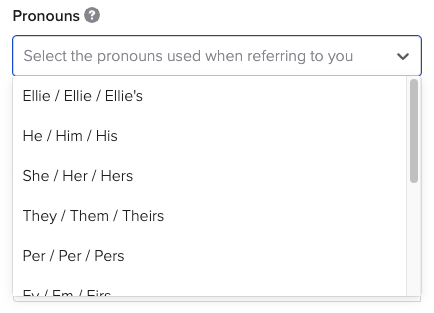
5. To remove your Preferred Pronouns, select "x" next to your selection.
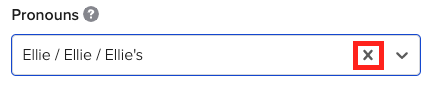
6. Hit Save and you have updated your profile!