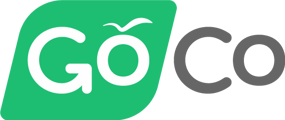- Help Center
- Embedded Payroll with Execupay
- Processing Payroll
-
ACA Compliance
-
Account & Permissions
-
AI Knowledge Base
-
Benefits
-
Billing
-
Documents
-
Embedded Payroll
-
Embedded Payroll with Execupay
-
Embedded Payroll with Gusto
-
Expense Management
-
FSA / HSA / Commuter Benefits
-
GoCo Marketplace Integrations
-
GoCo Marketplace Templates
-
Hiring, Onboarding & Terminating Employees
-
Implementation
-
Managing Employees
-
Messages
-
Notifications
-
Payroll Sync
-
Performance Management
-
Reporting
-
Spaces
-
Tax Withholdings
-
Team Surveys
-
Time
-
Time Off
-
Training Video Library
-
Workflows
-
DIY Experience
-
Deluxe
What is GoCo's Embedded Payroll Grid View?
How to use GoCo's new Grid View when running payroll using our Embedded Payroll.
When running payroll using GoCo's Embedded Payroll, you now have options to switch over to our new Grid View! For help running payroll, check out our help article here.
To switch over to the Grid View, simply start your payroll run as normal by hitting "Start Payroll Run" in the Payroll tab of your GoCo account.
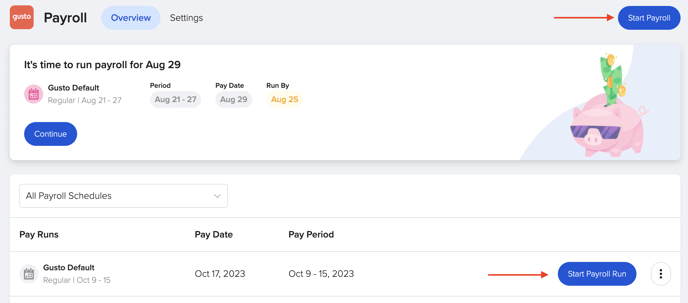
You will be taken to our full-screen Grid View!
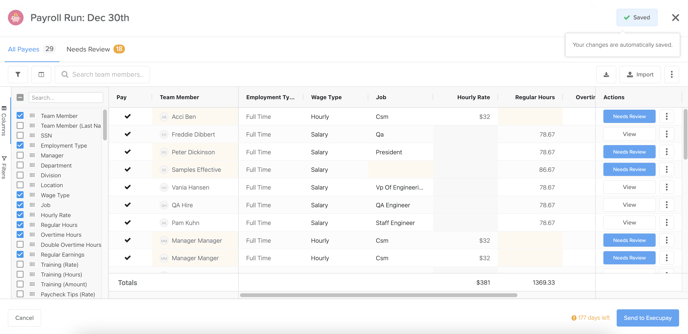
Here you can select see all of your employees or switch over to only view those that have "Need Review" Items. You can learn more about "Need Review" items, here!
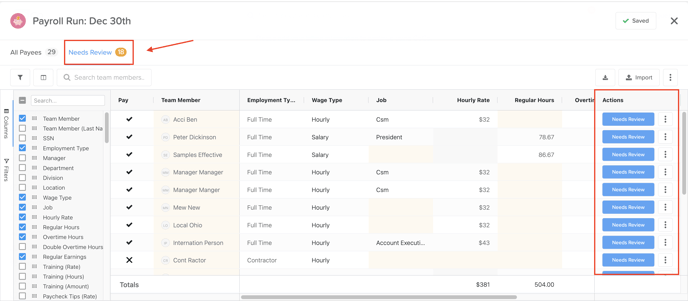
You can update your employee's information, such as adding hours worked, directly from your Grid View.
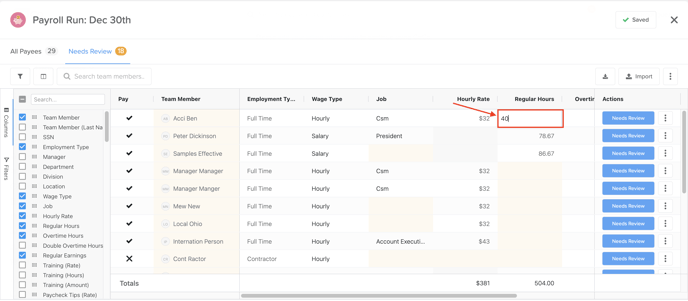
You can customize your view further by using the search bar & filters on the right side of your screen. For example, you can select to only view your "Full-Time Employees".
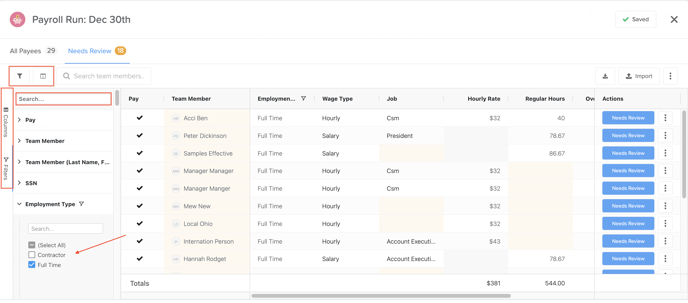
Once you've selected your filters, you can save your view by hitting the "Save View" button & naming it.
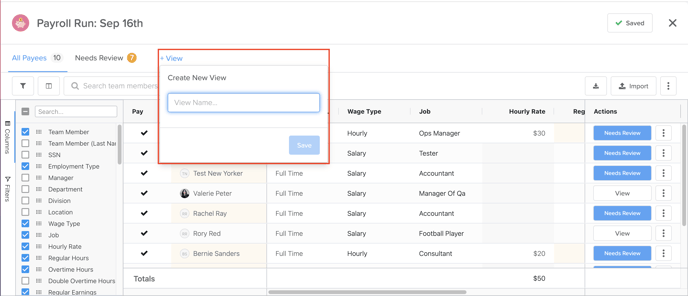
You can also download this information as a CSV file or upload hours as an import by using the two buttons at the top right of your screen.
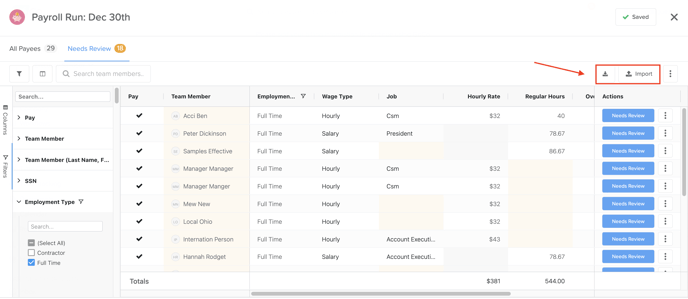
If you need to refresh your Payroll Data, click the ellipses button next to import. For more information on when to refresh your payroll data, click here!
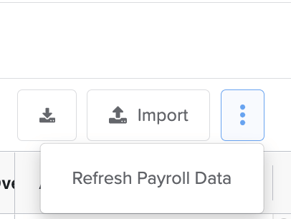
Once you have completed reviewing & updating your employee's information, simply hit "Send to Execupay" to finish out your payroll run as normal.
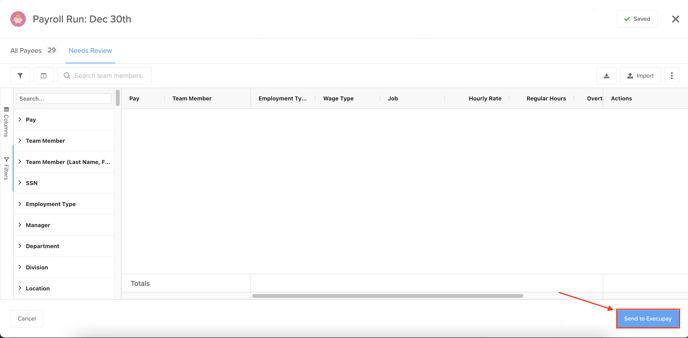
If you have any additional questions, please reach out to us at help@goco.io
Have a good "pay"-day! 💚💰
Updated 10.2.23