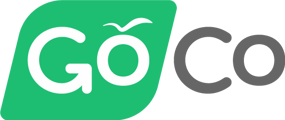- Help Center
- DIY Experience
-
ACA Compliance
-
Account & Permissions
-
AI Knowledge Base
-
Benefits
-
Billing
-
Documents
-
Embedded Payroll
-
Embedded Payroll with Execupay
-
Embedded Payroll with Gusto
-
Expense Management
-
FSA / HSA / Commuter Benefits
-
GoCo Marketplace Integrations
-
GoCo Marketplace Templates
-
Hiring, Onboarding & Terminating Employees
-
Implementation
-
Managing Employees
-
Messages
-
Notifications
-
Payroll Sync
-
Performance Management
-
Reporting
-
Spaces
-
Tax Withholdings
-
Team Surveys
-
Time
-
Time Off
-
Training Video Library
-
Workflows
-
DIY Experience
-
Deluxe
Team Import (DIY Experience)
A self guided article to import all of your employees into GoCo
Importing Employees
- To begin importing new employees, you’ll need to navigate to the Import area on GoCo, located on the left sidebar, then click on Team Members.
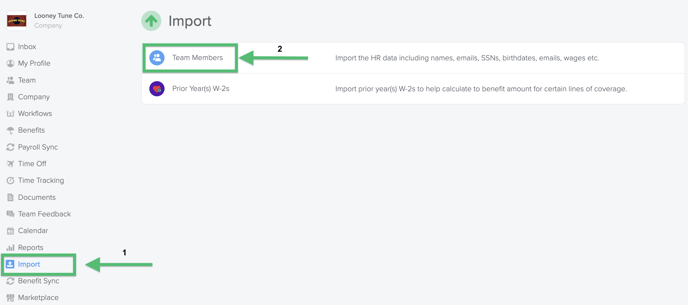
- Click on Import New Team Members, then Download the template.
*** This must be completed in Microsoft Excel and must follow the formatting provided.*** - Once you have downloaded the template, review the Field Requirements on the first tab labeled Instructions.There are several requirements for adding employee data to the template.
- In addition to the required fields mentioned. Use GoCo's defaults for the following Field Requirements.
Company Class: Everyone
Payroll Schedule: Default
***The formatting is case sensitive. Be sure to follow the formatting to ensure there are no errors once uploaded.*** - When you have completed the items in the template, return to GoCo and click on Upload, to import your employees from the template.
- If you have any errors on the import, you will need to reconcile and re-upload the template
- Also please be aware when inputting duplicate Social Security Numbers the system will get confused and merge the two employees with matching SSNs rather than give you an error.
An example of an error is below:
- Once your form has been loaded into GoCo and validated, click on Start Import
- And Tada!🌟 You'll find your new employees under the Team page!
For additional questions, please contact help@goco.io.
Happy Hiring! 🦖