How to update your Company Address
As your organization grows and evolves, keeping your company details current in GoCo is essential for accurate record-keeping and compliance. For example, if your company moves to a new HQ, you'll need to update your address right away for things like tax forms and benefits carrier communications!
This guide will walk Full-Access Admins and Brokers through the simple steps to update your company's address in GoCo.
⚠️ Permissions Note: Only users with Full-Access Admin or Broker permissions are authorized to edit the core company information. If you do not have this access, please reach out to an administrator for assistance.
Follow These Simple Steps to Update Your Address:
-
Access Your Company Page
When you log into GoCo as an Admin, you are typically viewing your Company Page. If you are on another page, simply click the "Company" icon in the left-hand navigation menu to navigate to the correct overview.
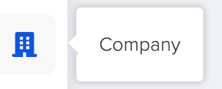
-
Initiate the Edit
On the Company Page, look toward the top-left corner near your company name. You will see the company details. Click the "Edit" button next to your company name.
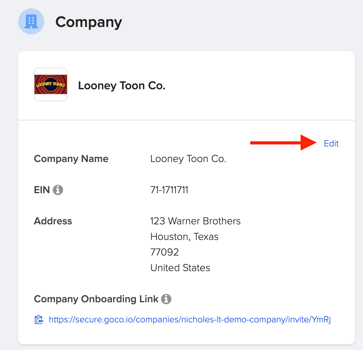
-
Make Your Changes
This will open a modal that allows you to make changes to your core company information.
-
Update your primary Company Address.
-
You can also update your company Phone Number in this same section, if needed.
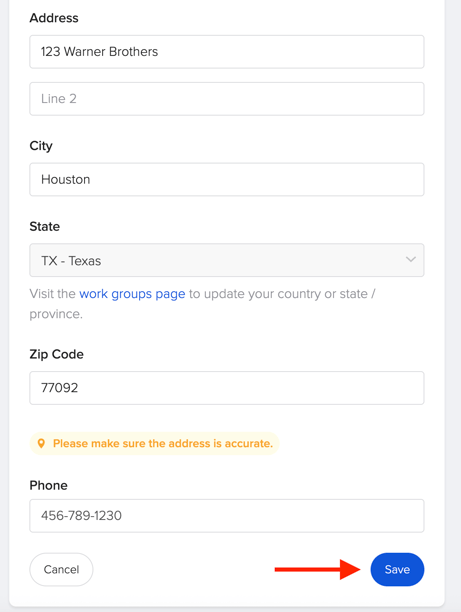
-
-
Save Your Updates
Once all your details are correct, click "Save" to finalize and apply the changes to your GoCo account.
That's it! Your company's primary address is now updated. 🎉
Need to update an employee's personal address?
Check out our guide on How do employees change their personal address?
If you have additional questions please contact support@goco.io