How to Set Up Multiple Payroll Run Reminders
A step-by-step guide to using the GoCo Payroll Run Reminder recipe for different pay schedules.
Does your company have more than one pay schedule? Have you ever wondered how to set up two different payroll run reminders? Well, you've come to the right place! We'll walk you through how to use our Payroll Run Reminder recipes through Workato to create multiple reminders for your various pay schedules.
Use Case: The Two-Pay-Schedule Puzzle 🧩
Let's imagine you're the HR Admin for "The Two-Step Bakery." Your company has two different groups of employees: your bakers get paid every Friday, while your corporate office staff gets paid on the 15th and 30th of each month. Since their pay schedules are different, they need their own unique payroll run reminders.
The solution? We'll create a reminder for each schedule!
Setting Up Your Payroll Run Reminder
Step 1: Access the Recipe
To get started, you'll need to access the Payroll Run Reminder recipe from the GoCo Marketplace.
-
Click on the Marketplace icon in your left-hand menu.

-
In the Search Bar type "GoCo" and select the card.

-
Find the Payroll Run Reminder recipe and click the "Use this Recipe" button.
-
On the next screen, click "Use this Recipe" again.

-
Choose any folder in your company from the dropdown menu and click "Copy."

- Next, a pop up will appear to test but before we do, we need to "edit the recipe before testing". Then scroll down to the Configuration Parameters.

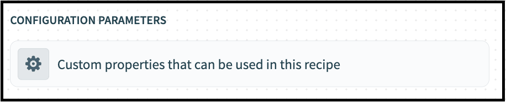
Step 2: Configure Your Schedule
This is a crucial step because the recipe doesn't automatically pull this information from your company's existing payroll schedules. You'll need to manually configure it.
-
Scroll down to Configuration Parameters and click "Custom Properties that can be used in this recipe". Clicking on it will open a form that looks similar to the pay dates section of a payroll schedule.

-
Fill in the required pay date information. 💡Pro Tip: Make sure this matches the pay schedule you want to receive reminders for. You can find this info in the Payroll App > Settings > Payroll Schedules > Edit (on desired schedule) > Expand Pay Date Section.

-
Next, you'll need to set the email recipients. These are the people who will receive the reminder. Make sure to list their full email address.
-
Then, select the number of business days before the pay date you want the reminder to be sent.
-
Lastly, choose your time zone.
- At the top right of the page. Save & Start Recipe.
A Quick Note on Holidays: Since GoCo cannot pull work holidays ahead of time, you will need to manually configure this section to align with your company's time-off policy.
Bank Holidays: The reason you need to list these holidays separately is because you may have work holidays that aren't considered bank holidays. This ensures your reminder schedule aligns with your specific company policy, not just with national holidays.
Cloning the Recipe for Your Second Schedule
Now that you've configured your first pay schedule, it's easy to create a second reminder for your other schedule.
-
Access the Payroll Run Reminder recipe page again if you have navigated away.
-
In the top-right corner of the page, next to the "Start Recipe" button, click on the Actions button (...).

-
From the dropdown menu, select "Clone."
-
Once the recipe is cloned, set it up with your second pay schedule, and you're all set!
🌟 Important Note: Once you start the Payroll Run Reminder recipe, it will run every day at 7 a.m. to check if a reminder needs to be sent in the next 15 days and will then schedule it. The recipe needs to run 15 days in advance because of the unpredictable number of holidays that can occur. For example, the end of the year may have a lot of holidays.
If a pay date is scheduled within the next 15 days, make sure you have an alternative way to send that reminder, as this recipe will only work for the following pay date. Therefore, you must start this recipe at least 15 days before your next pay date to ensure the reminder is sent correctly.
If you have additional questions please contact our GoCo Support Team. 💚