How do I Rehire an Employee?
If an employee already has a profile on GoCo and they come back to work, you should rehire their original file for your records.
For easy access to this article, use the navigation tabs below.
- Rehiring from the Team Page
- Rehiring from the Employee Profile
- What's next for the Rehired Employee
- Accessing the Terminated Employee Profile
📌 To prevent issues creating an account, the 2-factor authentication from the termed account will need to be reset before sending the new onboarding link to to the employee. For more information on this process, click here.
There are two different ways to initiate a rehire in GoCo!
1. Initiating the rehire from the Team Page
From the Team page, accessible from the menu on the left side of your screen, select + Add Person, then Rehire.

Selecting Rehire will open up this window, in which you will select if the rehire is an employee or contractor, and search for the terminated employee in the search bar. The default hiring workflow will automatically be enabled based on your Employee/Contractor Selection.
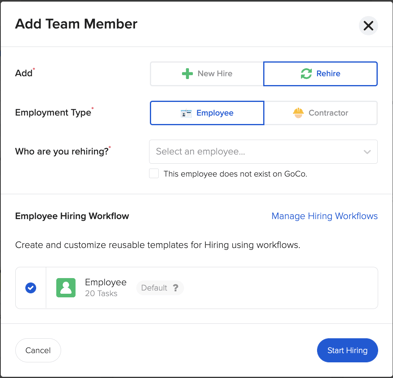
Once you have made the proper selections, click Start Hiring to be brought to the hiring workflow! From here, continue your normal new hire process, including any salary updates and reissuing an offer letter.
2. Initiating the rehire from the Employee Profile
To find a terminated employee profile, first go to your Team page. You can access this on your left menu in GoCo or from the Company page. From here, click on the Filter button to the left of the search bar and click on Terminated. This will include those employees in your search.

After you locate the employee you want to rehire, click on their card to open their GoCo profile. On their Personal Information section, you’ll notice an Actions button. If you click on this, you’ll be presented with several options, select the proper Rehire option for your situation (either Employee or Contractor). Either selection will retain some information gathered by GoCo from their original file.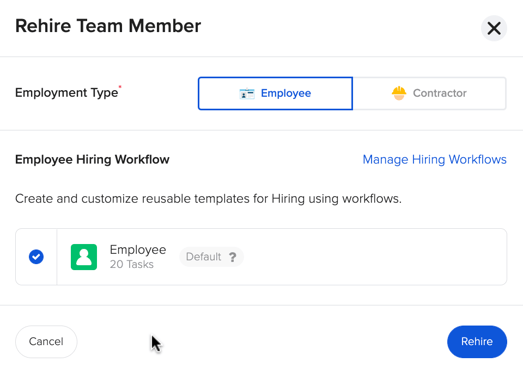
The Default hiring workflow will automatically be selected based on whether you choose employee or contractor. Clicking on Rehire will bring you to the hiring workflow in which you will input the new start date, manager, etc.

From here, continue your normal new hire process, including any salary updates and reissuing an offer letter!
You're all set!
What's next for the employee?
Now that you have rehired the employee, they will need to onboard with GoCo to set up their new active account. The employee will receive an onboarding email if you select to do so in the hiring process. If you did not choose to automatically send them the invite via GoCo, you can copy their onboarding link at any time by navigating to their profile.
If the new profile you created has the same personal email on file (this is the default setting), once they reach the login screen they can use the password they've already created. If you use a different email, GoCo will ask them to create a new password.
Although the employee may already have an account with GoCo & may be using the same email address, they must use the new onboarding link provided via email to properly access their company profile.
If they attempt to reuse their old login by going directly to the GoCo login page, they will run into issues.
Again, it is important to note that GoCo does not reactivate terminated profiles, but creates a new active profile when rehiring employees/contractors so rehires must use the new onboarding link to properly set up and use their new rehired profile.
Once logged in, GoCo saves all their personal information from their old profile and allows them to either make changes or leave it as is.
📌 To prevent issues creating an account, the 2-factor authentication from the termed account will need to be reset before sending the new onboarding link to to the employee. For more information on this process, click here.
If you need to access a rehire's terminated record
You can do so by finding it underneath the employee name at the top left of the page you will see small grey text indicating how many "rehire" records are tied to the account 
Click on the grey text to display the record/s in a drop down menu. 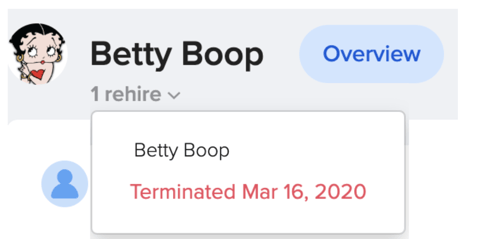
Select the termination record to pull up the associated account.
This will direct you to the account that contains their termination info and information related to this employee before they were rehired.
If you have any questions on this process, please feel free to email support@goco.io 💚