How to Print Timesheets
HR admins can now easily print timesheets, whether it's one at a time or all at once, streamlining the approval process and ensuring critical documentation for all roles.
🛠️ Step by Step Guide:
To access timesheets, navigate to your Time App either from the navigation tabs on the left side of your screen - 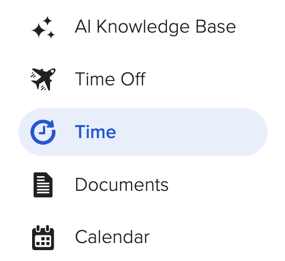
or from the card that reads "Time" on your Company homepage.

Once in your Time app, navigate to the Timesheets tab. 
To bulk download timesheets, simply locate the pay period you would like to download from, hit the ellipses button next to it, & select "Bulk Download Timesheets".

A pop-out will appear letting you know that your download will begin.

Once complete, you will have a PDF of all timesheets for that pay period. This can easily be printed from any browser. 
To download & print a single timesheet - click on the pay period you'd like to access & locate the employee whose timesheet you'd like to view. Hit the "view" button next to them. 
Once in the employee's timesheet, hit the ellipses button located next to the approve button to display more options. Here click "Download Timesheet".
Your download will begin & save as a PDF. You can now save and print if needed. 
If you have any questions, please reach out to support@goco.io. 💚
Happy Hiring!