How to Approve or Deny a Compensation Request
A compensation request has been submitted for review, and this article walks you through the simple steps to either approve or deny your team's requests. Keep reading to learn how to manage these requests effectively.
🛠️ Step by Step Guide
- From the left-hand menu in your GoCo dashboard, select the Compensation app.
- Find the request from the Pending Requests section on the Compensation Overview page and click Needs Review.

- Admins will also receive a notificiation of this requestand can access it from the inbox task.
- From the grid view you have serveral options to choose from:
- From the Actions Column
- Approve the Request by selecting the blue Approve button
- Deny by selecting the red Deny button
- Cancel by selecting the elipsis button and finding Cancel Request
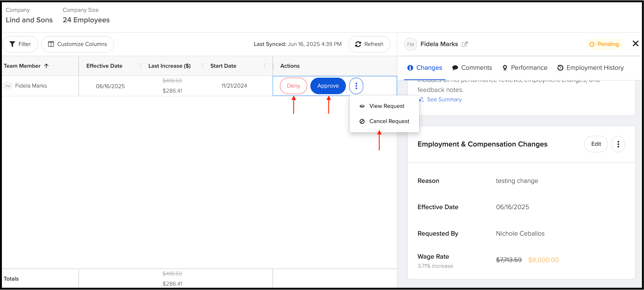
Make Changes to a Request
If you need to make changes to a request before approving.
- From the right Side Employee Panel
-
- Select Edit on the Employment & Compensation Changes wizard. This will unlock the wizard and make all employment info available for changes again.

- Submit & Approve when finished!
- Select Edit on the Employment & Compensation Changes wizard. This will unlock the wizard and make all employment info available for changes again.
If you have additional questions please contact us at support@goco.io